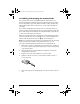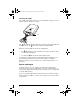User Manual
Table Of Contents
- Important Information
- Regulatory Information
- USA FCC Information Concerning Radio Frequency Interference
- Europe - EU Declaration of Conformity
- Overview
- System requirements
- Unpacking the boxes
- Assembling and charging the network hubs
- Before you begin
- Setting up your TI-Navigator™ network the first time
- Before you begin
- Hardware type and Ethernet adapter type
- Connecting the cables to the access point
- Starting the wizard
- Identifying your hardware and selecting a channel
- Identifying the network connection
- Configuring an Ethernet port
- Configuring a USB port
- Setting up your classroom network
- Activating the access point
- Activating Type 2 network hubs
- Activating Type 1 network hubs
- Registering your TI-Navigator™ system
- Installing the calculator operating system
- Connecting the calculators to the hubs
- Installing software Apps on the calculators
- Technical information
- Troubleshooting
- Resetting the Type 2 access point
- Resetting the Type 1 access point
- Texas Instruments Support and Service
- Battery Precautions for Calculators
- Battery Precautions for Rechargeable Battery Packs
- Texas Instruments (TI) Warranty Information
- TI LearningCheck 3.x License Agreement
10
Note: If the setup program does not run, click Start > Run, and then
type D:\Autorun.exe, where D is your CD-ROM drive, and click
OK.
2. Click
TI-Navigator Software, and then click Install TI-Navigator™.
The
TI-Navigator™ Setup dialog displays.
3. Click OK to continue.
4. Five separate installations will occur:
– TI Connect
– TI-Navigator™ software
– Class Analysis
– LearningCheck™ Creator
– Network Manager software
Note: If version 1.3 or earlier of TI Connect is already installed on
your computer, the installation program will uninstall it, and install
TI Connect 1.6. If earlier versions of other TI-Navigator™ components
are already installed, the installation program will uninstall it and
install the current version.
InstallationGuide.book Page 10 Wednesday, May 3, 2006 10:19 AM