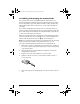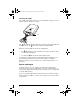User Manual
Table Of Contents
- Important Information
- Regulatory Information
- USA FCC Information Concerning Radio Frequency Interference
- Europe - EU Declaration of Conformity
- Overview
- System requirements
- Unpacking the boxes
- Assembling and charging the network hubs
- Before you begin
- Setting up your TI-Navigator™ network the first time
- Before you begin
- Hardware type and Ethernet adapter type
- Connecting the cables to the access point
- Starting the wizard
- Identifying your hardware and selecting a channel
- Identifying the network connection
- Configuring an Ethernet port
- Configuring a USB port
- Setting up your classroom network
- Activating the access point
- Activating Type 2 network hubs
- Activating Type 1 network hubs
- Registering your TI-Navigator™ system
- Installing the calculator operating system
- Connecting the calculators to the hubs
- Installing software Apps on the calculators
- Technical information
- Troubleshooting
- Resetting the Type 2 access point
- Resetting the Type 1 access point
- Texas Instruments Support and Service
- Battery Precautions for Calculators
- Battery Precautions for Rechargeable Battery Packs
- Texas Instruments (TI) Warranty Information
- TI LearningCheck 3.x License Agreement
8
Checking the LEDs
Three LEDs (small lights) at the top of each hub blink or change colors to
indicate various operations or status.
The LED indicates whether the hub is configured. The LED indicates
network activity. The LED indicates battery-charging status.
When the network hubs are still in the charging bay:
• The LED blinking in a green-amber-red sequence means the hubs
are currently recharging.
• A solid green LED means the hub is fully charged.
A complete list of LED operations and status modes is available, along
with complete information about the network hubs’ rechargable
batteries and how to store the hubs. (See “Technical information” on
page 45.)
Before you begin
To install software on your computer, you must have administrator
privileges when you log in to Windows
®
. If you don’t know whether or
not you have administrator privileges, check with your school’s help desk
or system administrator.
If you see a Digital Signature Not Found message (or a similar message)
while installing, click
Yes to continue. The message does not mean there
is a problem.
LEDs
InstallationGuide.book Page 8 Wednesday, May 3, 2006 10:19 AM