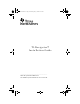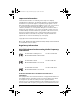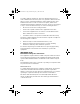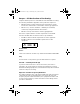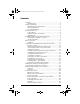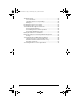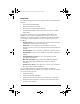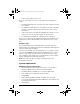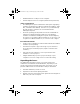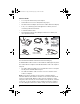InstallationGuide.book Page i Wednesday, May 3, 2006 10:19 AM TI-Navigator™ Installation Guide _____________________________________________ Write the System ID number here. The number is printed inside the case for the CD.
InstallationGuide.book Page ii Wednesday, May 3, 2006 10:19 AM Important Information Texas Instruments makes no warranty, either express or implied, including but not limited to any implied warranties of merchantability and fitness for a particular purpose, regarding any programs or book materials and makes such materials available solely on an "as-is" basis.
InstallationGuide.book Page iii Wednesday, May 3, 2006 10:19 AM accordance with the instructions, may cause harmful interference to radio communications. However, there is no guarantee that interference will not occur in a particular installation.
InstallationGuide.
InstallationGuide.book Page v Wednesday, May 3, 2006 10:19 AM Contents Overview ......................................................................................... 1 Hardware type......................................................................... 2 System requirements...................................................................... 2 Minimum system requirements.............................................. 2 Other requirements ...............................................................
InstallationGuide.book Page vi Wednesday, May 3, 2006 10:19 AM Troubleshooting............................................................................ 49 Lost connections .................................................................... 49 Calculator device not responding......................................... 49 Messages ................................................................................ 50 Resetting the Type 2 access point ................................................
InstallationGuide.book Page 1 Wednesday, May 3, 2006 10:19 AM Overview The TI-Navigator™ classroom learning system from Texas Instruments can help you: • Assess student understanding. • Verify that students are on task. • Use classroom results to engage students. • Get immediate feedback from your students to promote student achievement. The system is composed of two parts, hardware and software.
InstallationGuide.book Page 2 Wednesday, May 3, 2006 10:19 AM • Data sets (lists, matrices, and so on) There are several ways to learn to set up and use the TI-Navigator™ system: • The Getting Started poster—a short version of the setup process with fewer details. • The Installation Guide (this book, provided in both printed and PDF formats)—complete setup details, troubleshooting, and technical information.
InstallationGuide.book Page 3 Wednesday, May 3, 2006 10:19 AM • Available Ethernet or USB port on the computer • Internet Explorer version 5.5 or higher (installed and operational) Other requirements • The TI-Navigator™ system communicates with specific TI graphing calculators (TI-73 Explorer, TI-83 Plus, TI-83 Plus Silver Edition, TI-84 Plus, or TI-84 Plus Silver Edition). Your school or your students may already own these. Calculators are not included with the TI-Navigator™ system.
InstallationGuide.
InstallationGuide.
InstallationGuide.book Page 6 Wednesday, May 3, 2006 10:19 AM Assembling and charging the network hubs The network hubs contain rechargable batteries. Hub batteries are already charged when shipped, but you should charge them overnight before using them in your class. When the hubs are fully charged, they will function all day under continuous use. You should recharge them each night. The network charging bay can hold from one to four hubs.
InstallationGuide.book Page 7 Wednesday, May 3, 2006 10:19 AM Note: If you purchased the individual kit and do not have a charging bay, you can charge a single hub using the AC9926 power adapter instead. The network connector acts as an on-off switch for the network hub. It must be connected for the hub to function on the network, but you can charge a hub with or without a network connector attached.
InstallationGuide.book Page 8 Wednesday, May 3, 2006 10:19 AM Checking the LEDs Three LEDs (small lights) at the top of each hub blink or change colors to indicate various operations or status. LEDs The LED indicates whether the hub is configured. The LED indicates network activity. The LED indicates battery-charging status. When the network hubs are still in the charging bay: • The LED blinking in a green-amber-red sequence means the hubs are currently recharging.
InstallationGuide.book Page 9 Wednesday, May 3, 2006 10:19 AM Installing 1. Insert the TI-Navigator™ CD in your computer’s CD-ROM drive. The window to the CD should open automatically. Note: If your computer is running Windows XP Service Pack 2, you may see the following message. If so, click Yes to continue.
InstallationGuide.book Page 10 Wednesday, May 3, 2006 10:19 AM Note: If the setup program does not run, click Start > Run, and then type D:\Autorun.exe, where D is your CD-ROM drive, and click OK. 2. Click TI-Navigator Software, and then click Install TI-Navigator™. The TI-Navigator™ Setup dialog displays. 3. Click OK to continue. 4.
InstallationGuide.book Page 11 Wednesday, May 3, 2006 10:19 AM When the TI Connect install is complete, you will be prompted to enter the system ID to install the remaining TI-Navigator™ components. 5. Find the system ID in the case with the CD. TI-Navigator™ System ID 48z6-co2j-cyms-qol2x (sample) 6. When asked, enter the system ID so you can proceed with the installation. Note: Enter the system ID exactly as shown. Be careful not to enter a zero for the letter O or a letter O for a zero. 7.
InstallationGuide.book Page 12 Wednesday, May 3, 2006 10:19 AM Setting up your TI-Navigator™ network the first time A Network Setup wizard helps you connect the TI-Navigator™ parts in the correct order, activate the access point and hubs for wireless communication, and register the TI-Navigator™ product. Before you begin 1. Make sure you have installed the TI-Navigator™ software on your computer. 2. Make sure the access point is not yet plugged in to a power outlet.
InstallationGuide.book Page 13 Wednesday, May 3, 2006 10:19 AM Hardware type and Ethernet adapter type If you already own a TI-Navigator™ 1.0 or 1.1 system, you can use your current Type 1 hardware with the TI-Navigator™ 2.0 or later software. If you purchased the complete TI-Navigator™ 2.0 or later system, you will set up the Type 2 hardware with the TI-Navigator™ 2.0 or later software. Some of the setup procedures are different depending on which hardware you are using.
InstallationGuide.book Page 14 Wednesday, May 3, 2006 10:19 AM Ethernet crossover cable plugs in here AC9926 power adapter plugs in here 3. Connect the AC9926 power adapter to the power jack on the access point, but don’t plug the power adapter into a power outlet yet. 4. Connect the Ethernet crossover cable to the access point. If your classroom computer has an available Ethernet port, you will use it to connect to the access point. If not, you will use the network adapter (USB-to-Ethernet).
InstallationGuide.book Page 15 Wednesday, May 3, 2006 10:19 AM 1. Click OK to start the wizard. (You can run the wizard later by clicking Start > Programs > TI Tools > TI Network Manager. When Network Manager opens, click Actions > Setup Wizard.) The wizard lists the three major steps involved in setting up your classroom network. 2. Click Next to proceed with the wizard. Identifying your hardware and selecting a channel 1.
InstallationGuide.book Page 16 Wednesday, May 3, 2006 10:19 AM • If you are using hardware from a TI-Navigator™ 2.0 or later system, click Type 2. 2. Click Next to proceed with the wizard. 3. If you are in a country other than the United States, choose your country. 4. Notice the operating channel. Normally you should use the default channel. If it is necessary to change to a different channel (to avoid interference and improve reception), you can do it later. 5.
InstallationGuide.book Page 17 Wednesday, May 3, 2006 10:19 AM It is important to follow the instructions on each screen of the Network Adapter wizard. To avoid setup problems, set up your network in the exact sequence described in the wizard. The wizard tells you when to plug the access point’s power adapter into a power outlet, and when to connect the Ethernet crossover cable or the USB-to-Ethernet adapter to the computer. 6. Click Next to proceed. Identifying the network connection 1.
InstallationGuide.book Page 18 Wednesday, May 3, 2006 10:19 AM Configuring an Ethernet port Use these instructions only if you are connecting directly to an Ethernet port. 1. Following the instructions on the screen, insert the black Ethernet crossover cable into the Ethernet port on the computer to connect the access point. 2. Confirm that the AC9926 adapter is connected to the access point. 3. Now plug the AC adapter into a power outlet. 4.
InstallationGuide.book Page 19 Wednesday, May 3, 2006 10:19 AM 5. If you have more than one network adapter on your computer (for example, one for a local area Ethernet connection and one for a wireless network), select the adapter whose Ethernet port you plan to use for TI-Navigator™. 6. (Optional, Advanced) If you want to specify a subnet number for this network adapter, click an arrow button until the number you want is displayed. 7. Click Next to proceed.
InstallationGuide.book Page 20 Wednesday, May 3, 2006 10:19 AM 9. Skip to the section “Setting up your classroom network” on page 25. Configuring a USB port Use these instructions only if you are connecting to a USB port. 1. If you have not already done so, click USB port and then click Next. 2. Following the instructions on the screen, make sure the USB-toEthernet adapter is disconnected from your computer. 3. Click The Adapter is disconnected and then click Next.
InstallationGuide.book Page 21 Wednesday, May 3, 2006 10:19 AM 4. Confirm that the AC9926 power adapter is connected to the access point. 5. Now plug the AC adapter into a power outlet. 6. Insert the black Ethernet crossover cable into the Ethernet jack on the USB-to-Ethernet adapter. Don’t connect the adapter to the computer yet. 7. Confirm that the crossover cable connects the access point and the USB-to-Ethernet adapter. 8.
InstallationGuide.book Page 22 Wednesday, May 3, 2006 10:19 AM 9. Now plug the USB-to-Ethernet adapter into the computer. Note: The first time you connect the USB-to-Ethernet adapter to your computer’s USB port, you may see an error message regarding a “Code 10” error. After you click OK to dismiss the error message, a large Troubleshooting window opens. Close the Troubleshooting window, disconnect the adapter from the USB port, and then reconnect the adapter to the port.
InstallationGuide.book Page 23 Wednesday, May 3, 2006 10:19 AM 10. Make sure your TI-Navigator™ installation CD is in the CD-ROM drive, select Install the software automatically, and click Next. When Windows finds the software driver needed for the USB-toEthernet adapter on the CD, it is installed. Note: If you see any messages that the software is not compatible with Windows, click Continue Anyway. This does not mean there is a problem.
InstallationGuide.book Page 24 Wednesday, May 3, 2006 10:19 AM The Network Adapter Wizard takes a few minutes to configure the USB-to-Ethernet adapter. 15. Click Next to proceed. 16. Click Finish.
InstallationGuide.book Page 25 Wednesday, May 3, 2006 10:19 AM Setting up your classroom network Now that you have completed setting up your network adapter, you will set up the hardware components of your classroom network: the access point and hubs. 1. Click Next. 2. Make sure that all of your hardware components are connected. Review the checklist on the screen and select each option to verify that all requirements are complete. 3. When you are ready, click Next.
InstallationGuide.book Page 26 Wednesday, May 3, 2006 10:19 AM The screen tells you that the access point has not yet been added to your network. Activating the access point 1. Click Add the access point to the classroom network, and then click Next. Network Manager sends signals to the access point to add it to the network. After the access point is found, the wizard displays a message.
InstallationGuide.book Page 27 Wednesday, May 3, 2006 10:19 AM 2. Click OK. The next step is to add the network hubs to your classroom network. 3. If you selected Type 1 hubs, skip to the section “Activating Type 1 network hubs” on page 31 Activating Type 2 network hubs Use these instructions only if you selected Type 2 while identifying your hardware. With the Network Setup wizard running, you must reset each hub and wait for the software to recognize each hub on the network.
InstallationGuide.book Page 28 Wednesday, May 3, 2006 10:19 AM 3. Make sure the hubs are charged (that is, the blinking). 4. Click Add Hubs, and wait. 5. When the next screen appears, follow the directions on the screen.
InstallationGuide.book Page 29 Wednesday, May 3, 2006 10:19 AM Reset button Network hub, bottom view 6. Use a ball point pen to press the reset button on the back of the hub. Hold the button in until the LEDs are solid amber, then release the button. This resets the hub to its factory default settings. Repeat for each hub in the classroom.
InstallationGuide.book Page 30 Wednesday, May 3, 2006 10:19 AM A serial number is printed on the back of each network hub. The last five digits of the serial number of each hub is displayed on the screen as the access point recognizes and associates with each hub. 7. Compare the number of hubs that are found with the total number of hubs in your classroom. (For example, you know you have 10 hubs in your classroom, but only 8 were found.) 8.
InstallationGuide.book Page 31 Wednesday, May 3, 2006 10:19 AM If some of the hub numbers are still missing, follow the directions on the screen. When all of the hubs have been found, click Next. 11. When the process is complete, click Finish. 12. Skip ahead to “Registering your TI-Navigator™ system” on page 36. Activating Type 1 network hubs Use these instructions only if you selected Type 1 while identifying your hardware.
InstallationGuide.book Page 32 Wednesday, May 3, 2006 10:19 AM With the Network Setup wizard running, you must reset each hub and wait for the software to recognize each hub on the network. TI-Navigator™ is designed to communicate with a maximum of 11 hubs per access point; more than 11 hubs are not supported. 1. Before you begin, count the number of network hubs in your classroom so that you will know when all of them have been associated with the access point. 2.
InstallationGuide.book Page 33 Wednesday, May 3, 2006 10:19 AM 6. With the network connector already attached to the end of the network hub, insert the end of a paper clip though the small hole on the bottom of the hub and gently press and hold the reset button inside the unit. Reset hole Network hub, bottom view 7. Hold the reset button until the power status LED shows solid red.This may take up to 10 seconds. 8. When you see the solid red light, remove the paper clip. 9.
InstallationGuide.book Page 34 Wednesday, May 3, 2006 10:19 AM As each network hub is found and identified, the Setup Wizard displays a number for it. The number corresponds to the last few digits of the serial number stamped on the back of the hub. 10. When all the hubs have been found (total number of hubs matches what you have in your classroom), click OK. The Setup Wizard displays various messages as it reconfigures the access point. When all of the hubs are found, the Setup Wizard notifies you.
InstallationGuide.book Page 35 Wednesday, May 3, 2006 10:19 AM [ 11. Make sure that each of your hubs is listed. If necessary, you can check the hub number (last few digits of the serial number) on the back of each unit to make sure it is listed in the dialog box. Then click Next. 12. Click Finish to return to the Network Setup wizard.
InstallationGuide.book Page 36 Wednesday, May 3, 2006 10:19 AM Registering your TI-Navigator™ system The Network Setup wizard lets you register your TI-Navigator™ system. You can also register anytime by clicking Help > Register in Network Manager. When you register, you send Texas Instruments the information needed by technical support personnel to solve any problems you may have with your specific network configuration.
InstallationGuide.book Page 37 Wednesday, May 3, 2006 10:19 AM 2. Click Next. 3. Follow the instructions on the screen and enter all of the required information. Providing accurate user profile information and checking the May we contact you? box will help us serve our customers better and improve TI-Navigator™ in the future. 4. After you fill out each page, click Next to proceed. Some of the information is generated by your own computer to create System Generated Information. 5.
InstallationGuide.book Page 38 Wednesday, May 3, 2006 10:19 AM 6. If you have entered all of the information for registration, click a button to: – Send the information over the Internet, if your computer has Internet access. – Save the information and send it by e-mail, as an attachment, if you are not currently online. – Print the information so that you can mail or fax it. Texas Instruments TI-Navigator Registration P.O.
InstallationGuide.book Page 39 Wednesday, May 3, 2006 10:19 AM The quantity of hubs listed should match the quantity of hubs you added to the network. Installing the calculator operating system Before you can use the calculators on the network, you must use the TI Connect™ software to update the operating system on each calculator. All calculators on the network must have the latest operating system installed for the TI-Navigator™ system to work properly. For TI-73 Explorer, use OS version 1.
InstallationGuide.book Page 40 Wednesday, May 3, 2006 10:19 AM 3. Click the Calculator Software button. The Calculator Software screen appears. 4. Under Required OS, click the version number of the model of calculator to which you are installing. 5. Use TI Connect™ to install the operating system on the calculator. 6. 40 a) Locate the operating system file on the CD. b) Right-click the operating system file. c) Click Send to TI device. TI Connect™’s Select TI Device dialog box opens.
InstallationGuide.book Page 41 Wednesday, May 3, 2006 10:19 AM Warning: Do not disconnect the cable at any time while updating an operating system or installing Apps to a calculator. Note: Consider keeping one or two spare calculators with the latest operating system and ample memory. It is also a good idea to have spare cradles and data cables on hand. If a problem occurs, you can substitute a spare part.
InstallationGuide.book Page 42 Wednesday, May 3, 2006 10:19 AM 3. Plug as many as four TI graphing calculators into the four jacks on the network connector at the top of each network hub. Insert the plug carefully; do not bend the plug. 4. Connect the graphing calculator with a data cable.
InstallationGuide.book Page 43 Wednesday, May 3, 2006 10:19 AM Note: Connecting a calculator to the teacher’s computer with the USB Silver Edition cable adds the calculator to the network without the need for a network hub. When a teacher uses the calculator to login using her teacher account, she can send and receive QuickPolls, send files to the class, or use the Activity Center, all without using the computer. See the TI-Navigator™ Reference Guide or Help for more information.
InstallationGuide.book Page 44 Wednesday, May 3, 2006 10:19 AM d) If you want to import a list of students into a class, click to select the class name in the list, and then click Import Students. or e) Click Finish. You can then enter the names of the students manually into each class. Note: Refer to the TI-Navigator™ Reference Guide or the TI-Navigator™ Help for details on using the TI-Navigator™ software. 3. On the TI-Navigator™ home screen, click the Tools tab. 4.
InstallationGuide.book Page 45 Wednesday, May 3, 2006 10:19 AM Technical information Note: If you are using Type 1 equipment, refer to the guidebook included with your TI-Navigator™ 1.x system for technical information. Wireless access point LEDs Ethernet port Power jack Reset button Wireless network information The TI-Navigator™ classroom learning system includes a wireless localarea network based on the IEEE 802.11b industry standard, also know as Wi-Fi (wireless fidelity).
InstallationGuide.book Page 46 Wednesday, May 3, 2006 10:19 AM Access point LEDs POWER – Indicates that the access point is receiving power from the power adapter. LINK – Indicates the Ethernet connection is working. ACTIVITY – Indicates data transfer. Battery information for wireless network hubs • You cannot damage the batteries by leaving them in the charging bay beyond the time needed to fully charge them.
InstallationGuide.book Page 47 Wednesday, May 3, 2006 10:19 AM 2. Insert a coin at the bottom end of the hub and twist to remove the front section of the case. 3. Insert your forefinger to remove the battery pack, and then reassemble the outer case. Under normal use, the rechargeable battery pack will last 2-3 years. If you must replace the battery pack, use only the 3.6L43BPA battery from Texas Instruments.
InstallationGuide.book Page 48 Wednesday, May 3, 2006 10:19 AM Battery (Power Status) LED Color and pattern Meaning Changing from green to amber to red The battery is charging. Solid green Power on; fully charged and powered by a charging bay or power adapter. Blinking green Power on; battery powered. The battery is 30% to 99% charged. Blinking amber Low battery (lower than 30% charged). Blinking red Battery is critically low (lower than 8% charged).
InstallationGuide.book Page 49 Wednesday, May 3, 2006 10:19 AM Troubleshooting This section provides troubleshooting information related to the TI-Navigator™ hardware and the Network Manager software. For information about the TI-Navigator™ software, see the TI-Navigator™ Reference Guide or TI-Navigator™ Help.
InstallationGuide.book Page 50 Wednesday, May 3, 2006 10:19 AM Messages Problem or message Possible solutions Device not found • Make sure the network adapter is plugged into the computer. • Make sure the data cable from the calculator is properly connected to the network connector. • Ensure that the access point is connected and its power adapter is plugged in.
InstallationGuide.book Page 51 Wednesday, May 3, 2006 10:19 AM Problem or message Possible causes or solutions Device is incorrectly configured Repeat the Add Access Point procedure to reconfigure this device. (See “Setting up your TI-Navigator™ network the first time” on page 12.) An access point was located, but one or more configuration parameters are set incorrectly. Device did not respond, or Device not found No access point was located by the system.
InstallationGuide.book Page 52 Wednesday, May 3, 2006 10:19 AM Problem or message Possible causes or solutions Cannot add the access point to the network • The network adapter may be improperly configured. Click Start > Programs > TI Tools > TI-Navigator > Network Manager, and then click Actions > Configure Network Adapter. • Confirm that the network adapter is connected to the access point using the supplied crossover cable, not a standard Category 5 Ethernet cable.
InstallationGuide.book Page 53 Wednesday, May 3, 2006 10:19 AM Problem or message Possible causes or solutions The device did not respond • • The access point was not found. The hub was previously added to the classroom network, but was not located at this time. • The hub’s network connector is removed. • The hub is too far away from the access point. Try to keep the hubs within 70 feet of the access point.
InstallationGuide.book Page 54 Wednesday, May 3, 2006 10:19 AM Problem or message Possible causes or solutions Communication Error • To restore communication between the hub and access point, click Actions > Refresh. One or more hubs is not communicating with the access point. • If the error message remains, select the hubs that are not working, remove them from the network, and then add them back into the network.
InstallationGuide.book Page 55 Wednesday, May 3, 2006 10:19 AM Problem or message Possible causes or solutions The calculator does not respond in any way, and appears to be “locked up.” • Reset the calculator. For instructions, refer to the guidebook for the calculator. A plug bends or breaks when inserted into a jack on the calculator or the network connector. • Replace with a spare calculator unit, spare network connector, or spare data cable. Contact Texas Instruments for help.
InstallationGuide.book Page 56 Wednesday, May 3, 2006 10:19 AM Resetting the Type 2 access point You might need to reset the access point to a known state in order to add it to the network. 1. With the power adapter connected, insert the end of a ball-point pen or paper clip though the small hole on the side of the access point labeled Reset, and gently press and hold the reset button inside the unit. Reset button 2. Hold the reset button until the Activity LED stops blinking and the Link LED goes off.
InstallationGuide.book Page 55 Wednesday, May 3, 2006 10:19 AM Texas Instruments Support and Service For general information Home Page: education.ti.com KnowledgeBase and education.ti.com/support e-mail inquiries: Phone: (800) TI-CARES / (800) 842-2737 For U.S., Canada, Mexico, Puerto Rico, and Virgin Islands only International information: education.ti.com/international For TI-Navigator™ technical questions E-mail: ti-navigator@ti.
InstallationGuide.book Page 56 Wednesday, May 3, 2006 10:19 AM Battery Precautions for Calculators Take these precautions when replacing batteries. THERE IS A RISK OF EXPLOSION IF REPLACED BY AN INCORRECT TYPE. REPLACE ONLY WITH THE SAME OR EQUIVALENT TYPE RECOMMENDED BY TEXAS INSTRUMENTS. DISPOSE OF USED BATTERIES ACCORDING TO LOCAL REGULATIONS. • Do not leave batteries within the reach of children. • Do not mix new and used batteries. Do not mix brands (or types within brands) of batteries.
InstallationGuide.book Page 57 Wednesday, May 3, 2006 10:19 AM Battery Precautions for Rechargeable Battery Packs The TI-Navigator™ network hub contains a Lithium Ion battery pack. Adherence to the following instructions and cautions will help you get the most from your battery pack. Contact TI if you have problems with the battery. WARNING: THERE IS A RISK OF EXPLOSION IF REPLACED BY AN INCORRECT TYPE. REPLACE ONLY WITH THE SAME OR EQUIVALENT TYPE RECOMMENDED BY TEXAS INSTRUMENTS.
InstallationGuide.book Page 58 Wednesday, May 3, 2006 10:19 AM Texas Instruments (TI) Warranty Information Customers in the U.S. and Canada Only One-Year Limited Warranty for Commercial Electronic Product This Texas Instruments ("TI") electronic product warranty extends only to the original purchaser and user of the product. Warranty Duration. This TI electronic product is warranted to the original purchaser for a period of one (1) year from the original purchase date. Warranty Coverage.
InstallationGuide.book Page 59 Wednesday, May 3, 2006 10:19 AM Warranty Coverage. This Texas Instruments electronic product is warranted against defective materials and construction. This warranty is void if the product has been damaged by accident or unreasonable use, neglect, improper service, or other causes not arising out of defects in materials or construction. Warranty Disclaimers.
InstallationGuide.book Page 60 Wednesday, May 3, 2006 10:19 AM TI-Navigator™ 3.x License Agreement The programs referenced in the TI-Navigator™ 3.x License Agreement are licensed under the terms contained in such Agreement. Additional licenses and files follow the TI-Navigator™ 3.x License Agreement. IMPORTANT - Read this agreement (“Agreement”) carefully before installing the software program(s) contained on the CD(s). The software program(s) and materials accompanying this package are licensed, not sold.
InstallationGuide.book Page 61 Wednesday, May 3, 2006 10:19 AM LICENSOR SHALL NOT BE RESPONSIBLE FOR ANY DAMAGES CAUSED BY THE USE OF THE PROGRAM, OR SUFFERED OR INCURRED BY YOU OR ANY OTHER PARTY INCLUDING BUT NOT LIMITED TO SPECIAL, INDIRECT, INCIDENTAL OR CONSEQUENTIAL DAMAGES, EVEN IF LICENSOR HAS BEEN ADVISED OF THE POSSIBILITY OF SUCH DAMAGES. IN JURISDICTIONS WHICH ALLOW TEXAS INSTRUMENTS TO LIMIT ITS LIABILITY, TI’S LIABILITY IS LIMITED TO THE APPLICABLE LICENSE FEE PAID BY YOU.
InstallationGuide.book Page 62 Wednesday, May 3, 2006 10:19 AM The following program files are covered by the GPL. Additional files and licenses follow the GPL.
InstallationGuide.book Page 63 Wednesday, May 3, 2006 10:19 AM 0. This License applies to any program or other work which contains a notice placed by the copyright holder saying it may be distributed under the terms of this General Public License.
InstallationGuide.book Page 64 Wednesday, May 3, 2006 10:19 AM The source code for a work means the preferred form of the work for making modifications to it. For an executable work, complete source code means all the source code for all modules it contains, plus any associated interface definition files, plus the scripts used to control compilation and installation of the executable.
InstallationGuide.book Page 65 Wednesday, May 3, 2006 10:19 AM 10. If you wish to incorporate parts of the Program into other free programs whose distribution conditions are different, write to the author to ask for permission. For software which is copyrighted by the Free Software Foundation, write to the Free Software Foundation; we sometimes make exceptions for this.
InstallationGuide.book Page 66 Wednesday, May 3, 2006 10:19 AM This General Public License does not permit incorporating your program into proprietary programs. If your program is a subroutine library, you may consider it more useful to permit linking proprietary applications with the library. If this is what you want to do, use the GNU Library General Public License instead of this License. End of GPL The following program files are covered by the LGPL. Additional files and licenses follow the LGPL.
InstallationGuide.book Page 67 Wednesday, May 3, 2006 10:19 AM We call this license the "Lesser" General Public License because it does Less to protect the user's freedom than the ordinary General Public License. It also provides other free software developers Less of an advantage over competing non-free programs. These disadvantages are the reason we use the ordinary General Public License for many libraries. However, the Lesser license provides advantages in certain special circumstances.
InstallationGuide.book Page 68 Wednesday, May 3, 2006 10:19 AM (For example, a function in a library to compute square roots has a purpose that is entirely welldefined independent of the application. Therefore, Subsection 2d requires that any applicationsupplied function or table used by this function must be optional: if the application does not supply it, the square root function must still compute square roots.) These requirements apply to the modified work as a whole.
InstallationGuide.
InstallationGuide.book Page 70 Wednesday, May 3, 2006 10:19 AM It is not the purpose of this section to induce you to infringe any patents or other property right claims or to contest validity of any such claims; this section has the sole purpose of protecting the integrity of the free software distribution system which is implemented by public license practices.
InstallationGuide.book Page 71 Wednesday, May 3, 2006 10:19 AM You should have received a copy of the GNU Lesser General Public License along with this library; if not, write to the Free Software Foundation, Inc., 59 Temple Place, Suite 330, Boston, MA 02111-1307 USA Also add information on how to contact you by electronic and paper mail. You should also get your employer (if you work as a programmer) or your school, if any, to sign a "copyright disclaimer" for the library, if necessary.
InstallationGuide.book Page 72 Wednesday, May 3, 2006 10:19 AM TI LearningCheck 3.x License Agreement By downloading/installing this software and/or documentation, you agree to abide by the following provisions. 1 License: Subject to your payment of any applicable license fee, Texas Instruments Incorporated ("TI") grants you a license to copy and use the software program(s) and documentation from the linked web page or CD ROM ("Licensed Materials").
InstallationGuide.book Page 73 Wednesday, May 3, 2006 10:19 AM Version 1.1 --------------1. Definitions. 1.0.1. "Commercial Use" means distribution or otherwise making the Covered Code available to a third party. 1.1. "Contributor" means each entity that creates or contributes to the creation of Modifications. 1.2. "Contributor Version" means the combination of the Original Code, prior Modifications used by a Contributor, and the Modifications made by that particular Contributor. 1.3.
InstallationGuide.book Page 74 Wednesday, May 3, 2006 10:19 AM 2.2. Contributor Grant.
InstallationGuide.book Page 75 Wednesday, May 3, 2006 10:19 AM Contributor represents that, except as disclosed pursuant to Section 3.4(a) above, Contributor believes that Contributor's Modifications are Contributor's original creation(s) and/or Contributor has sufficient rights to grant the rights conveyed by this License. 3.5. Required Notices. You must duplicate the notice in Exhibit A in each file of the Source Code.
InstallationGuide.book Page 76 Wednesday, May 3, 2006 10:19 AM license differs from this License) and (b) otherwise make it clear that Your version of the license contains terms which differ from the Mozilla Public License and Netscape Public License. (Filling in the name of the Initial Developer, Original Code or Contributor in the notice described in Exhibit A shall not of themselves be deemed to be modifications of this License.) 7. DISCLAIMER OF WARRANTY.
InstallationGuide.book Page 77 Wednesday, May 3, 2006 10:19 AM The Covered Code is a "commercial item," as that term is defined in 48 C.F.R. 2.101 (Oct. 1995), consisting of "commercial computer software" and "commercial computer software documentation," as such terms are used in 48 C.F.R. 12.212 (Sept. 1995). Consistent with 48 C.F.R. 12.212 and 48 C.F.R. 227.7202-1 through 227.7202-4 (June 1995), all U.S. Government End Users acquire Covered Code with only those rights set forth herein. 11.
InstallationGuide.book Page 78 Wednesday, May 3, 2006 10:19 AM 1. Definitions. "License" shall mean the terms and conditions for use, reproduction, and distribution as defined by Sections 1 through 9 of this document. "Licensor" shall mean the copyright owner or entity authorized by the copyright owner that is granting the License. "Legal Entity" shall mean the union of the acting entity and all other entities that control, are controlled by, or are under common control with that entity.
InstallationGuide.
InstallationGuide.book Page 80 Wednesday, May 3, 2006 10:19 AM The following program files are covered by the BERKELEY SOFTWARE DISTRIBUTION LICENSE. Binding-1.0.3.jar BERKELEY SOFTWARE DISTRIBUTION LICENSE follows: Copyright (c) 2005, Karsten Lentzsch All rights reserved.
InstallationGuide.
InstallationGuide.