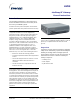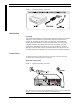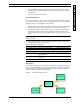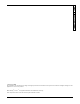User's Manual
GENERAL INSTRUCTIONS CONNECTING POWER
8/5/02 PRELIMINARY DOCUMENT 3
1. Refer to FIGURE 3. Intelliway RF Gateway connections, and connect your external
Cable to the Intelliway RF Gateway with an Ethernet cable (supplied by your modem
manufacturer).
2. Turn on your external Cable modem.
Connecting Power
Note: There is NO power switch located on the Intelliway RF Gateway unit. The unit is
“on” when you plug it in to a power outlet. Turning the gateway “off” is controlled via the
gateway software or by unplugging the power adapter.
1. Plug the supplied power adaptor into the DC connector on the back of the Intelliway
RF Gateway and insert the power plug into a wall socket with surge protection.
2. The Intelliway RF Gateway will automatically run a 2-3 minute sequential self-test.
The LED light located on the front of the gateway will indicate the status of the
process, starting from a green blinking light through a solid green light if every test
passes.
Note: You may see a very subtle orange blinking over the Solid Green light when the
data is processing
3. Follow the LED readouts and proceed accordingly. Refer to TABLE 1. LED indicator
descriptions for a listing of light indications.
TABLE 1. LED indicator descriptions
Operation
The Intelliway RF Gateway is pre-configured to automatically use the WAN interface for
connecting to the GoodWatts.com server. After a connection is made, the home-specific
information is downloaded into the gateway and the RF device network is started, as
shown in FIGURE 4. GoodWatts RF device network.
FIGURE 4. GoodWatts RF device network
LED Status Indication Action
Green Blinking (1 blink) Process basic hardware testing Wait for LED status change
Green Blinking (2 blinks) Process extensive hardware testing Wait for LED status change
Green Blinking (3 blinks) Process software testing Wait for LED status change
Green Blinking (4 blinks) Indicates Internet (WAN) connection
needs configuration via Intelliway RF
Gateway
software
Contact Technical Support
Solid Green light Indicates Internet (WAN) connectivity
is complete
No action necessary
Red Blinking An internal failure has occurred Contact technical support
Gateway
Thermostat
M
e
t
e
r
L
o
a
d
Contr
o
l
M
e
t
er