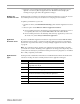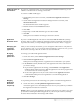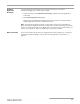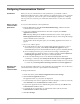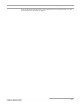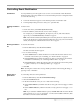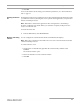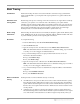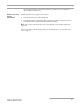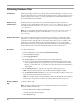User's Manual
Chapter 4: Configuring RealSecure Desktop Protector
48
Controlling Event Notification
Introduction You may find that you want regular access to more or less information than RealSecure
Desktop Protector shows by default. You can use the Desktop Protector configuration tabs
to control the following:
● how much information appears on the Desktop Protector information tabs
● how frequently Desktop Protector alerts you to potential risks
Filtering the Events
List
To filter events:
1. On the View menu, select Filter by Event Severity.
2. From the submenu, select the least severe events to display.
For example, if you select Suspicious, all suspicious, serious, and critical attacks
appear. If you select Informational, all intrusions appear.
Note: When the list is filtered, the Filter by Event Severity list shows only the severity
icons for the attacks. For example, if the list is filtered to show only serious and critical
attacks, the Suspicious and Informational icons do not appear.
Clearing the Events
list
To clear the Events list:
1. From the Main Menu, select To o ls
ÆClear Files.
The Files to Delete window appears.
2. Do one of the following:
■ Select Attack-list.csv to delete all intrusion records from the Events tab. For more
information about what you are deleting, see “The Events Tab” on page 62.
■ Select Evidence logs to delete all evidence log data. For information about what is
included in evidence data, see “Collecting Evidence Files” on page 52.
■ Select Packet logs to delete all packet log data. For information about what packet
log data consists of, see “Collecting Packet Logs” on page 54.
3. Click OK.
Note: Clearing the event list does not stop Desktop Protector from trusting, blocking, or
ignoring events or intruders.
Setting alarm
preferences
To set Desktop Protector alarm preferences:
1. From the Main Menu, select To o ls
ÆBlackICE Settings.
2. Select the Notifications tab.
3. In the Event Notification area, do one or both of the following:
■ Select Visible Indicator, and then select the severity option level to trigger a visible
alarm.
■ Select Audible Indicator, and then select the severity option level to trigger a
.wav
file.
Note: If you select the Audible Indicator option, the WAV File field shows the default
alarm sound (
bialarm.wav
). To change the
.wav
file used in audible notification, click
the folder icon and locate the desired file.