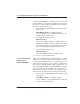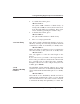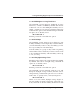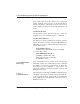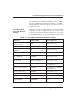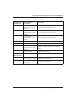User Manual
timezone active as an auto-unlock, you must enable
both options, 9 and 11. To enable, enter:
30#9#1#**
It is also important to note that auto-unlock is always
“first-in auto-unlock.” This is because the keypad goes
to sleep and isunaware ofthetime so it cannot perform
an auto-unlock function by itself.
Additionally, you cannot add timezones through the
keypad directly (software is required); however, you
can assign users to timezones and set a timezone as
auto-unlock, after the timezone is added via software.
To program users to a certain timezone, you must first
set the user timezone mask in Command 32 parameter
5. Each user added after this parameter is set is as-
signed to that timezone. If you want to assign users to
several different timezones, you must change parame-
ter5priortoaddingeachuser.
Take care using parameter 5 since it is an 8-bit number,
and each timezone equals a certain bit value as follows:
• TZ1 = 1
• TZ2 = 2
• TZ3 = 4
• TZ4 = 8
• TZ5 = 16
• TZ6 = 32
• TZ7 = 64
• TZ8 = 128
To program a user to multiple timezones, add up the
number of each timezone. For example: To add a user
to timezones 1, 2, and 8, enter 131 (1 + 2 + 128 = 131)
in parameter 5. Entering a value of 255 sets the user
to 24 hours, which means you cannot assign a user to
all eight (8) timezones. To set a timezone as auto-un-
lock, you must set the auto-unlock timezone mask
using Command 38. Example:
38 # autz # 1 # **
(autz=auto-unlock timezone (1-8). Entering 1 sets the
timezone as auto-unlock and a 0 clears it.)
1.3 Programming Keypad Options and Parameters
DoorGard LS2/LS2P System Programming Manual, D3 1-13