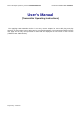Operating Instructions
To enable or disable the wireless feature, press Fn+F5. A list of wireless devices appears in the Wireless Radio Control window.
You can turn the feature on and off with a single click.
You can also enable or disable the feature by the following procedures.
To enable the wireless feature, do as follows:
1.
Click the Access Connections wireless icon in the system tray.
2.
Click
Turn Wireless Radio On
.
To disable the wireless feature, do as follows:
1.
Click the Access Connections wireless icon in the system tray.
2.
Click
Turn Wireless Radio Off
.
Note:
You can also use the Tablet Shortcut Menu to enable or disable the wireless feature if you are using your computer in
tablet mode.
Note:
To use the Access Connections wireless icon or the Fn+F5 key combination for enabling or disabling the wireless feature,
select
Enabled
for the Internal Wireless Device in the BIOS Setup Utility. If you have selected
Radio off
, neither the Access
Connections wireless icon nor the Fn+F5 key combination for the wireless radio control will work.
Enabling or disabling the wireless feature
1/1ページEnablingordisablingthewirelessfeature
2005/04/15mk:@MSITStore:C:¥DOCUME˜1¥tmurota¥LOCALS˜1¥Temp¥notesE1EF34¥WIRELESS.CHM::/Wlenab.htm