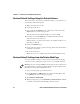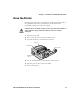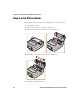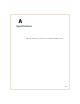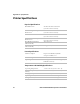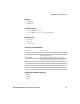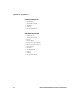User Manual
Table Of Contents
- Send Feedback
- Before You Begin
- Chapter 1 - About the Printers
- Chapter 2 - Connect and Configure the Printer
- Chapter 3 - Troubleshoot and Maintain the Printer
- Appendix A - Specifications
- Appendix B - Printer Settings
Chapter 3 — Troubleshoot and Maintain the Printer
32 PR2 and PR3 Mobile Receipt Printer User Manual
Upgrade Firmware from the Printer Web Page
To upgrade printer firmware from the printer web page, you need to
turn on the printer and connect to your Wi-Fi network.
1 On your desktop PC, open a web browser.
2 In the Location or Address bar, type the printer IP address and
press Enter. The printer web page appears.
3 Click Maintenance. The firmware upgrade page appears.
4 When prompted, type your Username and Password. The default
username is admin and the default password is pass.
5 Click Login.
6 Click Browse to locate the upgrade file.
7 Double-click the file, and then click Upgrade.
On your printer, the Intermec Ready-to-Work™ indicator and
Critical Error LED blink to indicate firmware is being upgraded.
When the upgrade is complete, the Ready-to-Work indicator stays
on.
Upgrade Firmware Using PrintSet
To upgrade your printer firmware using PrintSet 5.2 or later, you
connect your printer to a desktop PC through a USB connection.
1 Connect your printer to a desktop PC with a USB cable.
2 Download and install Intermec PrintSet 5.2 or later from the
Intermec website at www.intermec.com.
3 Use PrintSet to add your printer to PrintSet and upgrade printer
firmware.
Note: If you are not using a DHCP network and you do not know your
printer IP address, you must configure Wi-Fi settings using Intermec
PrintSet 5.2 or later with a USB connection.
Note: The first time you create a USB connection to a desktop PC, you
must use Intermec InterDriver to install the appropriate driver
software on your PC.