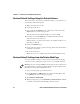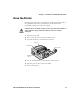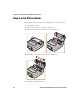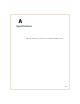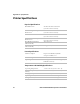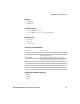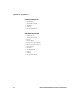User Manual
Table Of Contents
- Send Feedback
- Before You Begin
- Chapter 1 - About the Printers
- Chapter 2 - Connect and Configure the Printer
- Chapter 3 - Troubleshoot and Maintain the Printer
- Appendix A - Specifications
- Appendix B - Printer Settings
Chapter 3 — Troubleshoot and Maintain the Printer
PR2 and PR3 Mobile Receipt Printer User Manual 31
5 Click Default Setup. The Intermec Ready-to-Work™ indicator and
the Critical Error LED blink to indicate default settings are being
restored.
6 When the confirmation message appears, click Yes to continue.
The printer restarts and the settings you selected are restored to
their default values.
Restore Default Settings Using PrintSet
You can connect your printer to a desktop PC through a USB
connection and use PrintSet 5.2 or later to restore factory default
settings to your printer.
1 Connect your printer to a desktop PC with a USB cable.
2 Download and install Intermec PrintSet 5.2 or later from the
Intermec website at www.intermec.com.
3 Use PrintSet to add your printer to PrintSet and restore the default
settings to your printer.
About Firmware Upgrades
Intermec periodically offers firmware upgrades for the printer. Before
upgrading your printer, you need to download the upgrade files from
the Intermec website at www.intermec.com.
Use one of these methods to upgrade your printer firmware:
• Go to the printer web page through your wireless network. You
need to know your printer IP address.
• Use PrintSet version 5.2 or later through a USB connection to your
host PC.