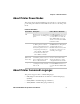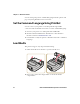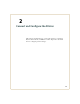User Manual
Table Of Contents
- Send Feedback
- Before You Begin
- Chapter 1 - About the Printers
- Chapter 2 - Connect and Configure the Printer
- Chapter 3 - Troubleshoot and Maintain the Printer
- Appendix A - Specifications
- Appendix B - Printer Settings
Chapter 2 — Connect and Configure the Printer
18 PR2 and PR3 Mobile Receipt Printer User Manual
Install the Printer on a PC with Microsoft Windows XP
Before you install your printer, you need to download and unpack the
printer driver software and connect your printer to your PC with USB.
1 On the welcome page, select No, not this time, and click Next.
2 Select Install from a list or specific location, and click Next.
3 Navigate to the location of the InterDriver installation files. The
default location is C:\Intermec\InterDriver7.
4 Enter a Printer name, and click Next.
5 To install the driver, click Finish.
6 When the process is complete, click Close.
About Wi-Fi Communications
Printers with the 802.11 b/g radio option support Wi-Fi
communications. You can configure Wi-Fi communications:
• from the printer web page. You need to know the printer IP
address.
• using Intermec PrintSet 5.2 or later through a USB connection to
the printer.
Configure Wi-Fi Communications from the Web Page
To configure the printer from the printer web page, you need to turn
on the printer and connect to your Wi-Fi network.
1 On your desktop PC, open a web browser.
2 In the Location or Address bar, type the printer IP address and
press Enter. The printer web page appears.
Note: The first time you connect your printer to your PC, Microsoft®
Windows® detects your printer and starts the Found New Hardware
Wizard.
Note: If you are not using a DHCP network and you do not know your
printer IP address, you must configure Wi-Fi settings using Intermec
PrintSet 5.2 or later with a USB connection.