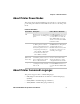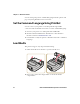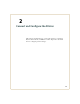User Manual
Table Of Contents
- Send Feedback
- Before You Begin
- Chapter 1 - About the Printers
- Chapter 2 - Connect and Configure the Printer
- Chapter 3 - Troubleshoot and Maintain the Printer
- Appendix A - Specifications
- Appendix B - Printer Settings
Chapter 2 — Connect and Configure the Printer
PR2 and PR3 Mobile Receipt Printer User Manual 17
5 Select I accept the terms in the license agreement, and then click
Next twice.
6 Clear the Run Driver Wizard after unpacking drivers check box
and the Read installation instructions check box, and then click
Finish. If a User Account control dialog box appears, click Yes to
continue. By default, InterDriver extracts the installation files to
C:\Intermec\InterDriver7\ on your PC.
Connect the Printer with USB
The printer supports USB connections to a desktop PC.
1 Connect your printer to your PC with a USB cable.
2 Turn on the printer.
The first time you connect your printer to your PC, Microsoft®
Windows® detects your printer. You need to install your printer.
Install the Printer on a PC with Microsoft Windows 7
Before you install your printer, you need to download and unpack the
printer driver software and connect your printer to your PC with USB.
1 To navigate to the location of the InterDriver installation files,
click Browse. The default location is C:\Intermec\InterDriver7.
2 Click Next.
3 When the Hardware Installation window appears, click Continue
Anyway.
4 When the process is complete, click Finish.
Caution: Before you connect your printer to your PC for the first
time, you must install the appropriate printer driver software on
your PC.
Note: The first time you connect your printer to your PC, Microsoft®
Windows® detects your printer and displays a message, “Device driver
software was not successfully installed.”