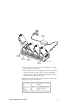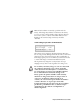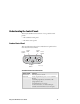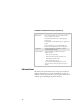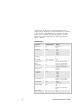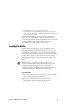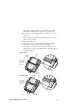Technologies Printer User Manual
Table Of Contents
- Introducing the EasyCoder PL4 Printer
- Learning About the Printer
- Installing the Battery
- Charging the Battery
- Understanding the Control Panels
- Loading the Media
- Loading Fanfold Media
- Verifying the Printer Is Working
- Establishing Communications With a Terminal
- Setting Up the Software
- Downloading Firmware
- Using the Accessories
- Maintaining the Printer
- Troubleshooting
- Specifications
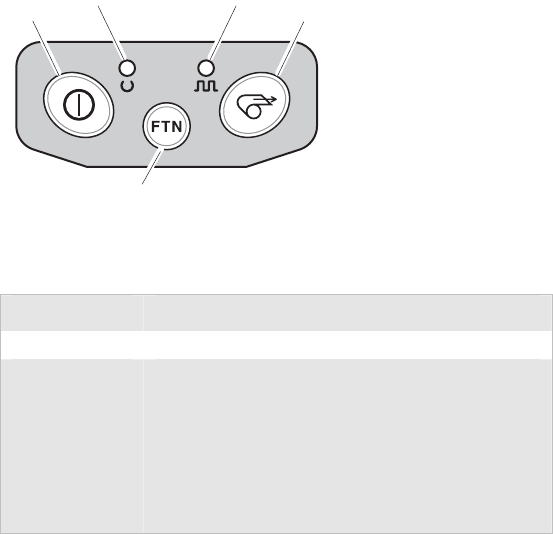
EasyCoder PL4 Printer User’s Guide 13
Understanding the Control Panels
The EasyCoder PL4 comes with one of two possible control
panels:
• The standard control panel
• The LCD control panel
Standard Control Panel
The next illustration shows the standard control panel with its
three buttons and two LEDs.
Power
button
Green
LED
Yellow
LED
Feed
button
Function
button
PL4U016.eps
Standard Control Panel Functions
Button or LED Function
Power button Turns the printer on and off.
Green LED Steady on light indicates power on or an established
RF link.
Fast blinking light indicates no RF link (on RF
equipped printers only).
Slow blink indicates a low battery.
For more information, see “Understanding the
Standard Control Panel LEDs” later in this guide.