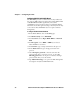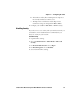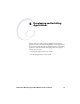User`s manual
Chapter 3 — Configuring the CV60
56 CV60 Vehicle Mount Computer With Windows CE User’s Manual
4 Select the file and the path to your .cer file now appears in the
text box.
5 Tap Import Certificate. A dialog box appears asking if you
want to add the certificate to the root store.
6 Press OK to add the certificate. A message box appears telling
you that the root certificate has been imported.
7 Tap OK to close the Success message box.
8 Tap Import User Cert. A dialog box appears telling you that
the user certificate and the associated key were successfully
imported.
9 Tap OK to close the Success message box.
10 Configure your CV60 for WEP, WPA, or WPA2 security.
To load multiple certificates
1 Create the \Temp\Root and the \Temp\User folders on the
CV60.
2 Copy at least one root certificate .cer file into the \Temp\Root
folder.
3 Copy at least one user certificate .cer file and key .pvk file into
the \Temp\User folder. The filenames must match (for
example, cert1.cer and cert1.pvk).
4 From Intermec Settings, select Communications > 802.11
Radio > Certificates.
5 Select Import Root Certificates. Choose Tr ue from the
drop-down menu.
6 Select Import User Certificates. Choose Tr ue from the drop-
down menu.
7 Save your settings and exit Intermec Settings. The certificates
are immediately imported:
a All root certificates in \Temp\Root are imported into the
Trusted Authorities certificate store.
Note: You are prompted when a root certificate is
imported, unless that certificate is already in the store.