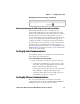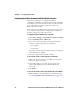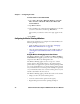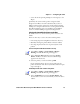User`s manual
Chapter 3 — Configuring the CV60
CV60 Vehicle Mount Computer With Windows CE User’s Manual 29
• Stores the wireless printing COM port in the registry as the
Wport
Specifically, the current wireless printer is registered and
deregistered on Bluetooth stack load/unload. If you select a
different current wireless printer, the existing wireless printing
COM port is deregistered and the new one is registered instead.
The Wireless Printing applet uses the Bluetooth COM Port
Control to handle COM port registration/deregistration.
Selecting the Current Wireless Printer on the CV60
By default, there is no current wireless printer selected on the
CV60.
There are three ways to select the current wireless printer:
• Discovering the printer using Bluetooth Device discovery
• Manually entering the printer’s Bluetooth device address
• Choosing the printer from a list of previously discovered
printers
To discover the printer with Bluetooth device discovery
3 Select the printer you want and then tap OK.
If your preferred printer does not appear, make sure the
printer is turned on and discovery is enabled, and then repeat
Steps 1 through 3.
To manually enter the device address of the printer
1 Select Start > Settings > Control Panel > Wireless
Printing. The Wireless Printing wizard appears.
2 Select the Device Discovery button and tap Acquire
Printer. All Bluetooth devices discovered within range
appears in the devices list.
1 Select Start > Settings > Control Panel > Wireless
Printing. The Wireless Printing wizard appears.
2 Select the Manual button and tap Acquire Printer. The
wizard advances to the next screen where you enter the device
address.