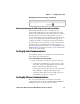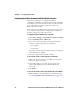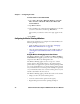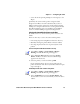User`s manual
Chapter 3 — Configuring the CV60
28 CV60 Vehicle Mount Computer With Windows CE User’s Manual
To remove a wireless scanner from the CV60
1 Select Start > Programs > Windows Explorer > Program
Files > Intermec > Network > Bluetooth > Bluetooth
Scanner Wizard.
2 Tap Remove Device.
3 Select the Bluetooth scanner from the DCE Device(s) list that
you want to disconnect and then tap Disconnect.
The scanner you wanted to remove no longer appears in the
list.
4 Tap Finish.
Configuring for Wireless Printing inWindows
This section explains how to configure the CV60 for Bluetooth
Wireless printing. You need to:
• make sure Bluetooth power is on. For help, “Setting Up
Bluetooth Communications” on page 24.
• select the current wireless printer on the CV60. For help, see
“Selecting the Current Wireless Printer on the CV60” on
page 29.
Using the Wireless Printing Applet to Select a Printer
The Wireless Printing applet is available from Start > Settings >
Control Panel. The applet separates the task of wireless printing
setup from other Bluetooth management tasks.
The Wireless Printing applet uses the concept of a “current
wireless printer.” The CV60 connects to the current wireless
printer when your application opens the wireless printing COM
port on the CV60. If there is no current wireless printer selected
on your CV60, there is no wireless printer COM port registered
on your CV60. You must select a current wireless printer on your
CV60, as described in the next section.
The Wireless Printing applet performs these tasks on the CV60:
• Helps you select the current wireless printer
• Stores the current wireless printer in the registry
• Register/deregisters the wireless printing COM port