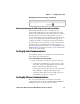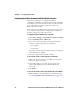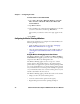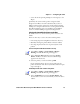User`s manual
Chapter 3 — Configuring the CV60
CV60 Vehicle Mount Computer With Windows CE User’s Manual 23
Remotely Configuring the CV60 Using SmartSystems Foundation
The SmartSystems
TM
server lets you manager all your
SmartSystems-enabled devices at the same time from a central
host PC. The CV60 ships with the SmartSystems client. You use
the SmartSystems client with the SmartSystems server and
console, which displays all of the CV60s in your network. In the
console, you can right-click a CV60 and a menu appears. To
configure the CV60, choose Intermec Settings from the menu.
The SmartSystems server and console are part of SmartSystems
Foundation and are available from the Intermec web site. To
download SmartSystems Foundation, go to www.intermec.com/
SmartSystems. For information on how to use the SmartSystems
server, see the online manual.
Setting Up Serial Communications
The CV60 has a serial port to transfer data to and from another
device via RS-232 communications.
To use serial communications with your CV60
• Connect the CV60 to the serial port of another device by:
• connecting the CV60 serial port to the serial port of the
other device using the 26-pin DB9-pin serial cable and a
female-to-female null modem RS-232 cable.
• connecting the CV60 to the serial port of the other device
using a DB9-pin to DB9-pin serial adapter cable.
• connecting a USB cable between the USB connector in
the CV60 and your desktop or laptop PC.
Setting Up Ethernet Communications
You can use the CV60 directly in an Ethernet network by
connecting the network cable to the RJ45 10 BaseT/100BaseT
full duplex connector on the bottom of the CV60.
Save settings Tap File > Save Settings or tap the
disk icon ( ).
Navigating in Intermec Settings (continued)
To do This Function Do This