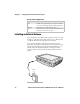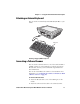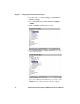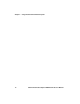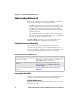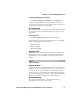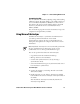User`s manual
Chapter 2 — Understanding Windows CE
18 CV60 Vehicle Mount Computer With Windows CE User’s Manual
Use the input panel to enter information in any program on your
CV60 Computer. You can either type using the onscreen
keyboard or use the optional external keyboard.
To show or hide the input panel
1 Tap t h e Input Panel ( ) icon. The Input Panel menu
appears.
2 Choose Keyboard for the standard size keyboard, or choose
LargeKB for the large keyboard.
On the soft keyboard that displays, tap the keys with your
stylus.The soft keyboard works just like a standard qwerty
keyboard. Here are a few tips using the soft keyboard:
• To type in lowercase letters, tap the keys with the stylus.
• To type a single uppercase letter or symbol, tap the Shift key.
To tap multiple uppercase letters or symbols, tap the Caps
Lock key.
• To add a space, tap the Space bar.
• To backspace one character, tap the BS key.
• To insert a carriage return, tap return.
Finding and Organizing Information
You can use Windows Explorer to find files on your CV60 and
organize these files into folders.
To open Windows Explorer
•Select Start > Programs > Windows Explorer.
Understanding the Ways to Enter Information
Enter Information By: Description
Typing Enter typed text into the CV60 by tapping keys on the onscreen
keyboard or by using the handwriting recognition software.
Writing Use the stylus to write directly on the screen.
Drawing Use the stylus to draw directly on the screen.