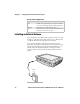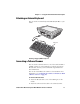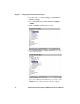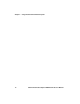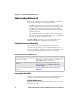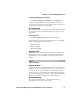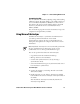User`s manual
Chapter 2 — Understanding Windows CE
CV60 Vehicle Mount Computer With Windows CE User’s Manual 17
To customize what displays on the desktop
•Tap Start > Settings > Control Panel > the Display icon.
Status icons display information such as when the CV60 is
connected to the network or to the Internet. You can tap an icon
to open the associated setting or program.
Accessing Programs
You can switch from one program to another by selecting it from
the Start menu. (You can customize which programs you see on
this menu).
To access programs
•Tap Start > Programs and then the program name.
The following is a partial list of programs that are on your CV60,
in the order they appear in the Start menu.
• Internet Explorer
• Windows Media
•Microsoft WordPad
Using the Taskbar
The taskbar is located at the bottom of the screen. It displays the
Start menu icon, the current time, the Desktop icon, and the
Input Panel icon. Use the taskbar to switch programs and close
screens.
Windows CE Taskbar
Using Pop-Up Menus
Use pop-up menus to quickly perform an action on an item. For
example, you can use a pop-up menu to delete or make a copy of
an item. To access a pop-up menu, tap and hold the item on
which you want to perform the action. When the menu appears,
tap the action you want to perform, or tap anywhere outside the
menu to close the menu without performing the action.
Entering Information
You can enter information on your CV60 in several ways
depending on the program you are using: