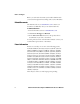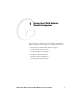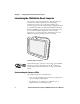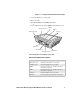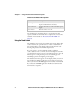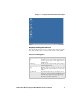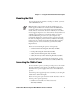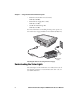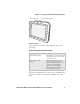User`s manual
Chapter 1 — Using the CV60 Vehicle Mount Computer
6 CV60 Vehicle Mount Computer With Windows CE User’s Manual
Adjusting the Volume
You can change the CV60 volume, for sounds you hear when you
tap the screen or scan bar codes with a scanner, to adjust your
needs and the environment. You can set the volume to off, low,
medium, high, and very high. Use the following table to
understand the different ways to adjust the volume.Use the
following table to understand the different ways to adjust the
volume.
Adjusting the Screen Brightness
You may want to adjust the brightness of the screen depending
on the location of the CV60.
Changing the Beeper Volume
Ways to Adjust Volume Description
Use the Control Panel From the Start menu, choose,
Settings,select the Control Panel, and
then double-tap Volume & Sounds.
Using Intermec Settings From the Start menu, choose,
Settings,select the Control Panel, and
then double-tap Intermec Settings. Go
to Device Settings > Beeper > Volume.
Changing the Screen Brightness
Ways to Adjust Volume Description
Use the Control Panel From the Start menu, choose,
Settings,select the Control Panel,
and then tap the Display tab. Use the
slider to adjust the brightness of the
screen.
Using Intermec Settings From the Start menu, choose,
Settings,select the Control Panel,
and then double-tap Intermec
Settings. Go to Device Settings >
Backlight.