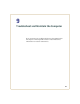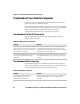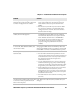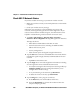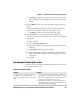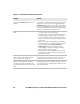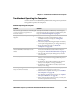User's Manual
Chapter 9 — Troubleshoot and Maintain the Computer
106 CN50 Mobile Computer for Windows Embedded Handheld 6.5 User Manual
1 If possible, tap Start > Shut Down.
2 Remove the battery pack from the CN50 and wait 30 seconds.
3 Reinsert the battery pack and press the Power button.
Clean Boot the Computer
If the computer seems to be locked up, try warm booting and then cold
booting the computer. If neither method works, use a clean boot to get
the computer up and running for further troubleshooting. When you
clean boot, the computer only loads files and applications that are
absolutely required by the operating system. A clean boot returns the
computer to an “out of the box” or factory default state, so that you
can run diagnostic tests to troubleshoot the normal boot processes.
1 Remove the battery pack from the back of the CN50.
2 Reinsert the battery pack and press the Power button.
Note: Cold booting the CN50 does not guarantee that cached disk
data will be saved, so transactional data may be lost during the reset.
All other data, such as CN50 configuration and network settings, is
preserved.
The clean boot process erases the computer memory, including all
applications and data files in the object store. To preserve
applications through a clean boot, store them in the Flash File
Store. For more information, see “Install Applications Using a
MicroSD Card” on page 93.