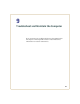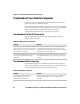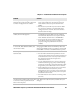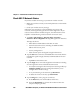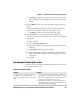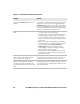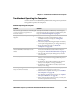User's Manual
Chapter 9 — Troubleshoot and Maintain the Computer
CN50 Mobile Computer for Windows Embedded Handheld 6.5 User Manual 105
Find Your Software and Firmware Version Numbers
1 Tap Start > Settings > System > About.
2 Tap Packages to find software version numbers.
3 Tap Build to find the firmware version.
Reset the Computer
You rarely need to reset the computer. If the computer does not
resume after pressing the Power button, or if the computer or an
application locks up, you may need to reset the computer. The
computer uses the configuration currently saved in flash memory
during the boot process. There are three ways to reset the computer:
• Warm boot the computer
• Cold boot the computer
• Clean boot the computer
Warm Boot the Computer
You may need to perform a warm boot to correct conditions where an
application stops responding to the system.
1 Tap Start > Shut Down.
Or, scan this bar code.
The computer systematically shuts down.
2 Press the Power button to restart the computer. If the computer is
connected to an external power supply, it automatically restarts.
Cold Boot the Computer
In some cases where the computer completely stops responding, it may
be necessary to perform a cold boot. Because cold booting may result
in data loss, use this method only if all other recovery methods have
failed.