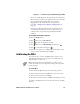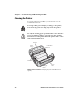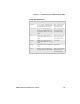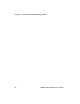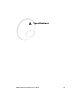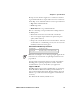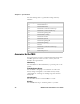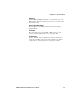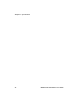User Manual
Chapter 3 — Troubleshooting and Maintaining the PB50
PB50 Portable Label Printer User’s Guide 43
• You can access Dump mode through Test mode or Extended
Test mode and you will receive printouts that look exactly like
those produced with the Line Analyzer program in
Fingerprint. For more information, see the previous
procedure, “Using the Line Analyzer in Fingerprint” on
page 42.
• You can access Dump mode from the Setup menu. If you
access Dump mode this way, characters are printed on a
continuous line along with corresponding hexadecimal
numbers.
To enter Dump mode from the Setup menu
1 Press the Setup button.
2 Press until you reach Te s t / S e r v i c e .
3 Press to enter the Test/Service menu.
4 Press until you reach Data Dump and then press .
5 Press to select Yes and then press .
6 Cold boot the printer to exit Dump mode. For help, see the
next procedure, “Cold Booting the PB50.”
Cold Booting the PB50
You rarely need to cold boot the PB50 printer, unless you are
upgrading the firmware. If your printer occasionally locks up,
you will want to cold boot it.
To reset the PB50
1 Disconnect the PB50 from power if externally powered.
2 Remove the battery from the PB50 for at least one second.
3 Insert the battery back into the PB50.
4 Reconnect external power if your PB50 is externally powered.
A cold boot reinitializes the 802.11 radio and clears the working
memory.
Note: The Setup menu is not affected by a cold boot. Your
printer retains all of your configuration settings after the printer
powers back up.