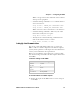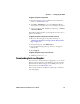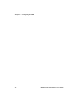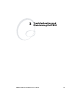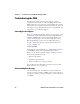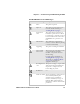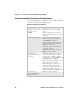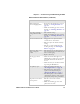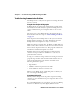User Manual
Chapter 3 — Troubleshooting and Maintaining the PB50
42 PB50 Portable Label Printer User’s Guide
Troubleshooting Communication Problems
Use Dump mode to verify that the printer is receiving data from
the host correctly.
Using the Line Analyzer in Fingerprint
In Dump mode, the printer runs a Fingerprint program called
Line Analyzer. The Line Analyzer captures incoming characters
on the communication ports and prints them on one or more
labels.
The easiest way to enter Dump mode is through Test mode or
Extended Test mode. For help, see “Understanding Test Mode”
on page 19.
After the printer enters Dump mode, it tells you it has entered
Dump mode by printing it on a label. The display shows the
Dump mode icon and printer is ready to receive data.
While the printer is receiving data, the Ready-to-Work indicator
blinks (true??) After a half of a second, if no more characters have
been received, the printer times out. The program considers the
transmission terminated and prints out a label.
Printable characters are printed in black-on-white. Control
characters and space characters (ASCII 000 to 032 dec) are
printed in white-on-black.
As long as a continuous string of characters is being received, the
program wraps the lines until the label is full and then starts to
print another label. After each character transmission, the
following information prints:
• Page number
• Number of characters printed on the label
• Total number of characters received so far
When you exit Dump mode, a final label prints to inform you
that it is exiting from Dump mode.
Using Dump Mode in IPL
When you enter Dump mode, the printer captures incoming
characters on the communication ports and prints them on one
or more labels.
If you have IPL firmware on your printer, you can access Dump
mode in two different ways with slightly different results: