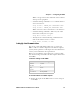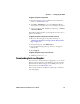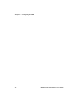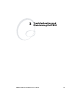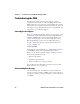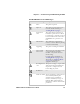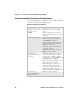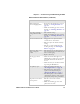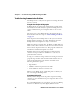User Manual
Chapter 2 — Configuring the PB50
PB50 Portable Label Printer User’s Guide 35
To upgrade your printer using PrintSet
1 Download the latest version of PrintSet from the Intermec
web site at www.intermec.com.
2 Select File > Add Printer to start the Add Printer Wizard
which guides you through the process of adding your printer.
3 Select your printer under My Printers and then go to Printer
> Firmware Wizard.
The Firmware Wizard guides you through the necessary steps to
update your firmware.
To upgrade your printer using an 802.11 network connection
1 Browse to the home page of the printer. For help, see
“Changing Configuration Settings from the Printer Home
Page” on page 24.
2 From the home page, click Maintenance.
3 From the Firmware upgrade page, browse to the upgrade
firmware file.
4 Click Upgrade.
To upgrade your printer using a serial connection
1 Add Rod’s procedure here...????
Downloading Fonts and Graphics
The easiest way to download fonts and graphics is to use the free
Intermec printer application called PrintSet. You can download
PrintSet from the downloads page for the PB50 printer on the
Intermec web site at www.intermec.com.
Follow the procedures in the PrintSet online help to download
fonts and graphics.