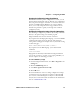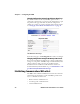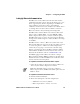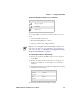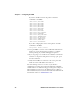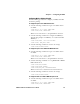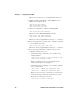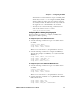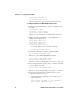User Manual
Chapter 2 — Configuring the PB50
PB50 Portable Label Printer User’s Guide 31
All variables are returned with the exception of EAP_PASS
which always returns “****” if configured and CA_CERT
which transmits the name of the last certificate authority
successfully installed. An additional read-only variable for
the supplicant state, called STATE, is also returned.
• You may need to send the following command several
times for the wireless station to connect:
<STX><SI>ws,ACTIVE,1<ETX>
Configuring Wireless Printing Using Fingerprint
Use the following procedures to configure your PB50 with
Fingerprint for wireless printing.
To configure the printer to use WEP authentication
1 Send the following commands to login as an admin and set
the SSID:
run”su-p pass admin”
setup write “wlan”,”uart1:”
setup “wlan”,”SSID”,”xxxxx”
Where xxxxx can be from 0 to 32 alphanumeric characters.
2 Send the following commands to configure the WEP keys.
The following example sets WEP key 1 to 1234 and enables
WEP key 1.
setup “wlan”,”WEP1”,”0x0001020304”
setup “wlan”,”.WEP_KEY”,”1”
setup “wlan”,”ACTIVE”,”1”
setup write “wlan”,”uart1:”
To configure the printer to use WPA-PSK or WPA2-PSK mode
1 Send the following commands to login as an admin and set
the SSID:
run”su-p pass admin”
setup write “wlan”,”uart1:”
setup “wlan”,”SSID”,”xxxxx”
Where xxxxx can be from 0 to 32 alphanumeric characters.
2 Send the following commands to set up WPA-PSK or WPA2-
PSK authentication:
setup “wlan”,”WPA”,”ON”
setup “wlan”,”WPA2”,”ON”
setup “wlan”,”WPA_PSK”,”xxxxxxxxxx”