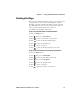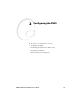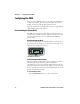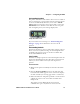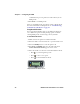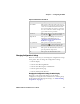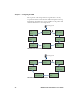User Manual
Chapter 2 — Configuring the PB50
PB50 Portable Label Printer User’s Guide 21
Changing Configuration Settings
There are several ways you can change the configuration settings
of the printer. You can change the configuration settings:
•from the display.
• from the host PC using PrintSet.
• from the host PC using the command line.
• from the printer home page.
• from the SmartSystems Console.
Changing the Configuration Settings From the Display
You need to enter Setup mode before you can change
configuration settings. For more information on entering Setup
mode and navigating through the settings, see “Understanding
Setup Mode” on page 17.
Options in Extended Test Mode
Function Description
Select Media This option is almost the same as the process
in Test mode, except that the printer performs
a slow test feed in Extended Test mode. The
slow test feed enables the printer to perform a
slow sensor calibration which can help resolve
gap or mark detection problems.
Test L abe ls This option allows you to print test labels one
at a time. Press to print the next label.
Dump Mode This options enters Dump mode. For more
information
on Dump mode, see
“Troubleshooting Communication
Problems” on page 42.
Factory Default This option restores the factory default
settings. Press to select this option and
then follow the instructions on the screen.
Setup and Exit This option exits Extended Test mode and
puts the printer in Setup mode.
Exit This option exits Extended Test mode.