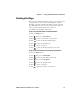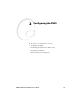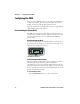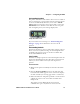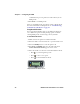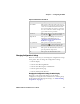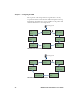User Manual
Chapter 1 — Using the PB50 Portable Label Printer
PB50 Portable Label Printer User’s Guide 13
Printing a Test Page
After you have loaded media in the printer, you are ready to print
a testprint. You can choose from several different testprints
including: setup info, hardware info, Bluetooth info, network
info, diamonds, chess, bar codes #1, and bar codes #2. If you
cannot get the testprint information to print, see
“Troubleshooting the PB50” in Chapter 3.
To print a test print with a PB50 loaded with IPL firmware
1 Press the Setup button.
2 Press until you reach Te s t / S e r v i c e .
3 Press to enter the Test/Service menu system.
4 Press to enter the Testprint Config menu.
5 Press to enter the Config menu.
6 Press to choose a testprint.
7 Press to print the Config testprint of your choice.
To print a testprint with a PB50 loaded with Fingerprint firmware
1 Press the Setup button.
2 Press until you reach Print Defs.
3 Press to enter the Print Defs menu system.
4 Press until you reach Te s t p r i n t .
5 Press to enter the Testprint menu.
6 Press to choose a testprint.
7 Press to print the testprint of your choice.