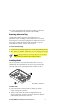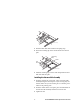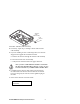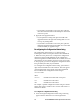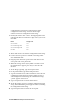User's Manual
12 MobileLAN WA21 Radio Replacement Instructions
Completing a Radio Upgrade
1 You may want to upgrade the access point software to the
latest release before you upgrade the radio. To download the
latest software release, check the Intermec MobileLAN Web
site at http://mobilelan.intermec.com.
2 Restore the access point to its factory default settings. From
the Maintenance menu, choose Read Factory Default
Configurations, and then from the main menu choose Save
Configuration. Reboot the access point so the default
configuration becomes active.
The reboot process may take up to 4 minutes to
complete. Do not power-cycle or reboot the
access point during the reboot process or the
radio firmware will be destroyed.
3 Reconfigure the access point settings. Refer to the
configuration settings you noted before you opened the access
point.
Confirm that the access point is working properly, reinstall it in
the network, reattach the cables, and replace the cable access
door. You have successfully upgraded the access point.
Troubleshooting the Radios
If you are still having problems communicating with the wireless
network, you can use the access point LEDs, a serial connection,
or the access point to help you troubleshoot any radio problems.
Using LEDs
If the access point LEDs show the following pattern after it
boots, the radio may be faulty or the configuration matrix string
is incorrect.
Power Wireless #1 Wireless #2 Wired LAN Root/Error
Using a Communications Program or a Telnet Session
If you are communicating with the access point using a
communications program or a telnet session, an error message