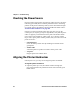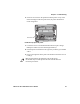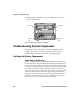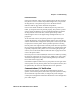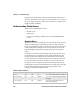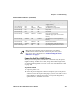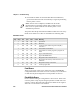User's Manual Part 3
Table Of Contents
- Checking the Power Source
- Aligning the Printer Mechanism
- Troubleshooting System Components
- Understanding Diagnostic Information
- Communications Pin-Out Configurations
- Specifications
- Printer Dimensions
- Media Specifications
- Understanding the Fanfold Paper Page Layout
Chapter 6 — Troubleshooting
6822 Series 80-Column Printer User’s Manual 101
Printer Verification
If the power indicator works properly and the printer still does not print,
then printer errors are noted. If any indicators light when you press the
Set Page button, or the printer beeps, refer to the Printer Failure
Indicators table on page 102 to determine the problem.
If none of the listed conditions are indicated by the beep codes and
LEDs, yet the printer does not perform properly, then perform a printer
self-test. Press and hold (for several seconds) both Form Feed and the
Set Page buttons at the same time, until the printer beeps and all
indicator lights come on. The lights change throughout the test, as it
progresses.
At the end of the self-test, the printer generates a report. This report
verifies the following: errors detected during self-test, the error history,
and the communication configuration. If the printer self-test report does
not print, then reset the printer. If the report does print after resetting,
then the printer is all right and the reason the printer does not respond to
PC print requests is probably communications or PC related. If the report
is partially completed, and a printer error occurs during the printing of
self-test, refer to the Printer Failure Indicators table on page 102 for the
cause of the printer failure.
Perform a power-on-self-test (POST) to test for errors either by resetting
the printer or powering it up. If errors occur, audible error codes, along
with indicator light status, are produced during POST (see the POST
Error Codes table on page 104).
If the POST completes without error, try the printer self-test again. If the
self-test prints correctly, but the printer does not respond to the PC, then
the problem may be related to communications or PC problems.
Communications / PC Verification
Use the self-test report to verify that the communications protocol
options, selected at the printer, match those expected by the host. If they
do not match the expected results, reconfigure the printer using the
control panel configuration modes described below in the Configuration
part of this chapter.