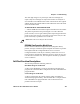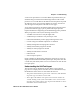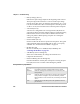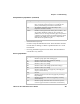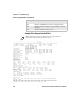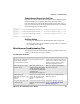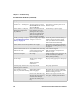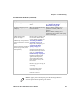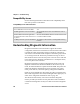User's Manual Part 3
Table Of Contents
- Checking the Power Source
- Aligning the Printer Mechanism
- Troubleshooting System Components
- Understanding Diagnostic Information
- Communications Pin-Out Configurations
- Specifications
- Printer Dimensions
- Media Specifications
- Understanding the Fanfold Paper Page Layout
Chapter 6 — Troubleshooting
6822 Series 80-Column Printer User’s Manual 113
Replace the paper. Straighten the white ribbon
cables.
If “0,” realign mechanism in pivot tray.
See “Aligning the Printer
Mechanism” on page 98
No paper feed (paper jam or
head jam)
Move the printhead manually
from side to side.
Remove ribbon cartridge, move
printhead. If smooth, ribbon is
jammed.
Remove ribbon cartridge, move
printhead. If still resistant, mask spring
is bent or damaged.
Cause: printhead gap
adjuster too tight.
Cause: Paper scraps found in
printer mechanism or around
platen.
Printer mechanism unlatched
(unlocked). (portable, fixed
mount printers)
Remove ribbon cartridge and
turn knob. If ribbon resists,
replace ribbon cartridge (see
“Installing the Ribbon
Cartridge” on page 11
Replace the mask spring see
“Cleaning the Mask
Spring” on page 22
Set the head gap adjuster to
the fifth notch away from the
paper see “Adjusting the
Printhead Gap” on page 12
If ribbon cartridge bumps
against inside of printer,
check white ribbon cable,
home position sensor, and
four screws.
Remove any paper scraps, do
a cleaning.
Latch (lock) the printer
mechanism into place.
Perform a self-test.
Possible Printer Problems (continued)
Symptom Test or Cause Solution
Note: In paper jams or head jams, press the Set Page button to
clear the printer before printing can resume.