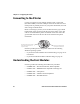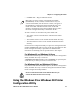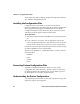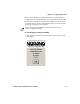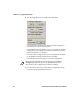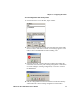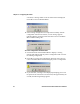User's Manual Part 2
Table Of Contents
- Connecting to the Printer
- Understanding the Font Modules
- Using the Windows 95 or Windows 98 Printer Configuration Utility
- Using the Windows 2000 or Windows XP Printer Configuration Utility
- Understanding Control Code Definitions
- Using Printer Control Codes
- Backspace
- Beeper
- Cancel Line
- Carriage Return
- Delete
- Form Feed
- Select Half-Speed Printing
- Cancel Half-Speed Printing
- Set Inactivity Time for Sleep Mode
- Line Feed
- Perform Master Reset
- Set Print Position (absolute)
- Set Print Position (relative)
- Page Formatting Functions
- Character Style and Text Mode Functions
- Defining Intercharacter Space
- Tabs and Tab Setting Functions
- Using Character Sets and User-Defined Functions
- Single-Byte Character Sets
- Double-Byte Character Sets
- Multi-Byte Character Sets
- Select National Character Set
- Hebrew Character Fonts
- User Defined Characters
- Copy ROM to RAM
- Define User-Defined Characters
- Select User-Defined Character Set
- Select Default Character Set
- Enable Printing of Codes 128-159
- Disable Printing of Codes 128-159
- Expand Printable Code Area
- Enable Printing of Character Graphics
- Disable Printing of Character Graphics
- Printing Character Graphics
- Graphics Functions
Chapter 4 — Configuring the Printer
6822 Series 80-Column Printer User’s Manual 31
To load configuration files from your PC
1 Click From File to access the File, Open window.
2 Select a configuration file to load, then click OK. If the selected file
does not exist, a “File does not exist!” error message appears. Click
OK to return to the Main Menu without loading a file.
3 If the file does exist, a warning message indicates that loading the
selected file will overwrite your working configuration. Click OK to
overwrite settings in working configuration, or Cancel to return to
the Main Menu.
4 OK, the configuration from the selected file is loaded into memory
and becomes the current working configuration. If this load is