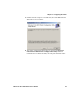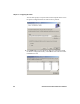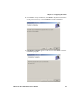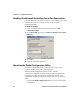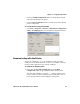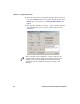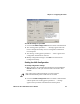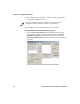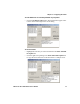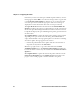User's Manual Part 2
Table Of Contents
- Connecting to the Printer
- Understanding the Font Modules
- Using the Windows 95 or Windows 98 Printer Configuration Utility
- Using the Windows 2000 or Windows XP Printer Configuration Utility
- Understanding Control Code Definitions
- Using Printer Control Codes
- Backspace
- Beeper
- Cancel Line
- Carriage Return
- Delete
- Form Feed
- Select Half-Speed Printing
- Cancel Half-Speed Printing
- Set Inactivity Time for Sleep Mode
- Line Feed
- Perform Master Reset
- Set Print Position (absolute)
- Set Print Position (relative)
- Page Formatting Functions
- Character Style and Text Mode Functions
- Defining Intercharacter Space
- Tabs and Tab Setting Functions
- Using Character Sets and User-Defined Functions
- Single-Byte Character Sets
- Double-Byte Character Sets
- Multi-Byte Character Sets
- Select National Character Set
- Hebrew Character Fonts
- User Defined Characters
- Copy ROM to RAM
- Define User-Defined Characters
- Select User-Defined Character Set
- Select Default Character Set
- Enable Printing of Codes 128-159
- Disable Printing of Codes 128-159
- Expand Printable Code Area
- Enable Printing of Character Graphics
- Disable Printing of Character Graphics
- Printing Character Graphics
- Graphics Functions
Chapter 4 — Configuring the Printer
52 6822 Series 80-Column Printer User’s Manual
If the fonts you select exceed the space available in printer memory, an error
message appears. Click OK to close the error message and not copy the font
to the Fonts Selected for Update list. If there are two or more fonts that
exceed the space allowed, this message repeats until an error message is
displayed for each of the font files that went over the space allowed.
The Space Needed information shown beneath the Fonts Available for
Update list indicates the total space required (in bytes) for all of the fonts in
the list. The Space Remaining information listed below the Fonts Selected
for Update list displays the space remaining in the printer, given the fonts in
the Selected list.
Click Update Printer to update the printer fonts and the control program
depending on the options selected on the dialog. If the Selected list is
empty and the Include control program update is not checked, a “Nothing
selected for update” message appears in the text box.
• Formats the printer flash for font updates and writes new font files to
the printer for any fonts in the Selected list.
Click the top, right arrow to copy selected font files from the Fonts
Available for Update list to the Fonts Selected for Update list. Click the
bottom, left arrow to remove any selected files from the Fonts Selected for
Update list.
Click Update Printer to update the fonts in the printer with those in the
Fonts Selected for Update list. The Update progress: bar indicates the
progress as the control program or fonts are written to the printer.