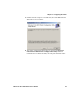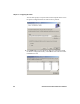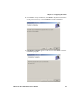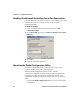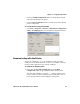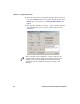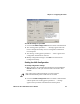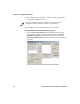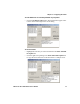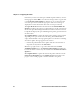User's Manual Part 2
Table Of Contents
- Connecting to the Printer
- Understanding the Font Modules
- Using the Windows 95 or Windows 98 Printer Configuration Utility
- Using the Windows 2000 or Windows XP Printer Configuration Utility
- Understanding Control Code Definitions
- Using Printer Control Codes
- Backspace
- Beeper
- Cancel Line
- Carriage Return
- Delete
- Form Feed
- Select Half-Speed Printing
- Cancel Half-Speed Printing
- Set Inactivity Time for Sleep Mode
- Line Feed
- Perform Master Reset
- Set Print Position (absolute)
- Set Print Position (relative)
- Page Formatting Functions
- Character Style and Text Mode Functions
- Defining Intercharacter Space
- Tabs and Tab Setting Functions
- Using Character Sets and User-Defined Functions
- Single-Byte Character Sets
- Double-Byte Character Sets
- Multi-Byte Character Sets
- Select National Character Set
- Hebrew Character Fonts
- User Defined Characters
- Copy ROM to RAM
- Define User-Defined Characters
- Select User-Defined Character Set
- Select Default Character Set
- Enable Printing of Codes 128-159
- Disable Printing of Codes 128-159
- Expand Printable Code Area
- Enable Printing of Character Graphics
- Disable Printing of Character Graphics
- Printing Character Graphics
- Graphics Functions
Chapter 4 — Configuring the Printer
6822 Series 80-Column Printer User’s Manual 47
• Click the Set 6820 Configuration button to change printer setting
and send those settings to the printer.
• Click the Reset to Defaults button to reset the to the factory default
printer configuration.
To start the Printer Configuration Utility
• Click Start > Programs > Intermec > 6820 Printer Configuration
Utility > PConfigApp.exe to start the Printer Configuration Utility.
Communicating with the Printer
You can use COM port 1, 2, or 3 to communicate with your printer.
COM port 1 is the default selection, but if it is not available or is being
used by another application, select another COM port.
To communicate with the printer
1 Click either the Get 6820 Configuration or the Set 6820
Configuration button to open communications with the printer.
The “Opening COM Port x to printer . . . ” message appears in the
text box when you initiate communications sith the printer. The “x”
in the message indicates which COM port is being used.