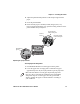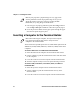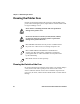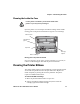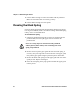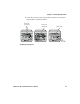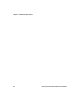User's Manual Part 1
Table Of Contents
- Before You Begin
- Learning About the Printer Models
- Guidelines for Operating the Printer
- Understanding the Control Panel
- Using the Reset Button
- Understanding the Power Supply Options
- Installing the Internal Battery
- Installing the Ribbon Cartridge
- Adjusting the Printhead Gap
- Loading the Paper Tray
- Loading Paper in the Printer
- Inserting a Computer in the Terminal Holder
- Cleaning the Printer Case
- Cleaning the Printer Ribbon
- Cleaning the Mask Spring
- Connecting to the Printer
- Understanding the Font Modules
- Using the Windows 95 or Windows 98 Printer Configuration Utility
- Using the Windows 2000 or Windows XP Printer Configuration Utility
- Understanding Control Code Definitions
- Using Printer Control Codes
- Backspace
- Beeper
- Cancel Line
- Carriage Return
- Delete
- Form Feed
- Select Half-Speed Printing
- Cancel Half-Speed Printing
- Set Inactivity Time for Sleep Mode
- Line Feed
- Perform Master Reset
- Set Print Position (absolute)
- Set Print Position (relative)
- Page Formatting Functions
- Character Style and Text Mode Functions
- Defining Intercharacter Space
- Tabs and Tab Setting Functions
- Using Character Sets and User-Defined Functions
- Single-Byte Character Sets
- Double-Byte Character Sets
- Multi-Byte Character Sets
- Select National Character Set
- Hebrew Character Fonts
- User Defined Characters
- Copy ROM to RAM
- Define User-Defined Characters
- Select User-Defined Character Set
- Select Default Character Set
- Enable Printing of Codes 128-159
- Disable Printing of Codes 128-159
- Expand Printable Code Area
- Enable Printing of Character Graphics
- Disable Printing of Character Graphics
- Printing Character Graphics
- Graphics Functions
- Checking the Power Source
- Aligning the Printer Mechanism
- Troubleshooting System Components
- Understanding Diagnostic Information
- Communications Pin-Out Configurations
- Specifications
- Printer Dimensions
- Media Specifications
- Understanding the Fanfold Paper Page Layout
- Using Configuration Commands
- Operating Modes
- Command and Control Modes
- Set Local Bluetooth Device Name
- Set Class of Device/Service Field
- Set Service Name
- Connectable On/Off
- Specify Page Scan Timing
- Enable Discoverable
- Specify Inquiry Scan Timing
- Set Encryption/Authentication: “PIN CODE”
- Manage Security Modes
- Read Module Version
- Read Local Device Address
- Set Shutdown Timing
- Clear Link Key Table
- Understanding Adapter States or Modes
- Power Management Flow Diagram
- Diagnostics Capabilities
- Applications
- System Qualification
- Default Configuration
- Control Codes and Escape Sequences
- Single Character Control Code Definitions
- Escape Sequence Quick Reference
- Factory-Installed Printer Defaults
- About the Printer Font Jobs
- Big 5 Traditional Chinese Character Set
- Simplified Chinese Character Set
- IBM 437 Code Page Character Set
- Japanese (Shift JIS) Character Set
- Korean Character Set
- International Character Set

Chapter 3 — Maintaining the Printer
20 6822 Series 80-Column Printer User’s Manual
Cleaning the Printer Case
Periodic cleaning helps maintain the appearance and reliability of the
printer. When cleaning the printer, inspect both the outside and the inside
for signs of damage or wear.
Cleaning the Outside of the Case
Do not pour liquid cleaners directly on the printer case. Instead, dampen
a soft, lint-free cloth with a quality cleaner and clean the exterior
surfaces with this cloth. Do not use solvent solutions. Inspect the DC
power jack, all cables, and the remote terminal holder or vehicle dock for
damage.
Glass cleaners containing ammonia will cause permanent
damage to the printer cover.
Do not use abrasives or solvents (acetone, ketone, toluene,
or xylene) to clean any part of the printer or permanent
damage to the printer will occur.
Note: MICRO-CLEAN II is the only cleaner recommended for
the printer case. Other cleaners can damage the printer case.
Note: GUIDE SHAFT CLEANER is recommended for
cleaning your 80-column printer guide shafts. Cleaning the
printer guide shaft can reduce the number of head jams caused
by dirt and buildup.
Note: Both cleaners are sold separately.