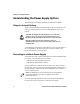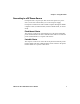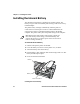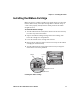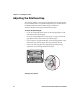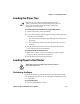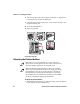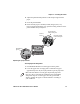User's Manual Part 1
Table Of Contents
- Before You Begin
- Learning About the Printer Models
- Guidelines for Operating the Printer
- Understanding the Control Panel
- Using the Reset Button
- Understanding the Power Supply Options
- Installing the Internal Battery
- Installing the Ribbon Cartridge
- Adjusting the Printhead Gap
- Loading the Paper Tray
- Loading Paper in the Printer
- Inserting a Computer in the Terminal Holder
- Cleaning the Printer Case
- Cleaning the Printer Ribbon
- Cleaning the Mask Spring
- Connecting to the Printer
- Understanding the Font Modules
- Using the Windows 95 or Windows 98 Printer Configuration Utility
- Using the Windows 2000 or Windows XP Printer Configuration Utility
- Understanding Control Code Definitions
- Using Printer Control Codes
- Backspace
- Beeper
- Cancel Line
- Carriage Return
- Delete
- Form Feed
- Select Half-Speed Printing
- Cancel Half-Speed Printing
- Set Inactivity Time for Sleep Mode
- Line Feed
- Perform Master Reset
- Set Print Position (absolute)
- Set Print Position (relative)
- Page Formatting Functions
- Character Style and Text Mode Functions
- Defining Intercharacter Space
- Tabs and Tab Setting Functions
- Using Character Sets and User-Defined Functions
- Single-Byte Character Sets
- Double-Byte Character Sets
- Multi-Byte Character Sets
- Select National Character Set
- Hebrew Character Fonts
- User Defined Characters
- Copy ROM to RAM
- Define User-Defined Characters
- Select User-Defined Character Set
- Select Default Character Set
- Enable Printing of Codes 128-159
- Disable Printing of Codes 128-159
- Expand Printable Code Area
- Enable Printing of Character Graphics
- Disable Printing of Character Graphics
- Printing Character Graphics
- Graphics Functions
- Checking the Power Source
- Aligning the Printer Mechanism
- Troubleshooting System Components
- Understanding Diagnostic Information
- Communications Pin-Out Configurations
- Specifications
- Printer Dimensions
- Media Specifications
- Understanding the Fanfold Paper Page Layout
- Using Configuration Commands
- Operating Modes
- Command and Control Modes
- Set Local Bluetooth Device Name
- Set Class of Device/Service Field
- Set Service Name
- Connectable On/Off
- Specify Page Scan Timing
- Enable Discoverable
- Specify Inquiry Scan Timing
- Set Encryption/Authentication: “PIN CODE”
- Manage Security Modes
- Read Module Version
- Read Local Device Address
- Set Shutdown Timing
- Clear Link Key Table
- Understanding Adapter States or Modes
- Power Management Flow Diagram
- Diagnostics Capabilities
- Applications
- System Qualification
- Default Configuration
- Control Codes and Escape Sequences
- Single Character Control Code Definitions
- Escape Sequence Quick Reference
- Factory-Installed Printer Defaults
- About the Printer Font Jobs
- Big 5 Traditional Chinese Character Set
- Simplified Chinese Character Set
- IBM 437 Code Page Character Set
- Japanese (Shift JIS) Character Set
- Korean Character Set
- International Character Set

Chapter 2 — Installing the Printer
14 6822 Series 80-Column Printer User’s Manual
2 Take the top edge of the sheet of paper and position it, original side
facing down, over the pinfeed holder pins.
3 Align the first few holes of the paper, on each side of the paper, onto
the pinfeed holder pins.
4 Close the pinfeed holders.
5 Raise the paper bail.
Positioning the paper
Adjusting the Pinfeed Holders
To adjust the pinfeed holders
1 With the pinfeed holders open, release the locking tab on the pinfeed
holder opposite the green thumb wheel.
1
2
3
4
5
Note: There are two pinfeed holders, one next to the green
thumb wheel and one opposite the same wheel. Always loosen
the pinfeed holder opposite the green thumb wheel.
Note: Adjusting the pinfeed holder next to the green thumb
wheel may cause information to print in the wrong place. If this
pinfeed holder is moved, correct its location by releasing the
pinfeed holder tab, moving the pinfeed holder as close to the
green thumb wheel as possible, then locking the pinfeed holder
tab, before adjusting the opposite pinfeed holder.