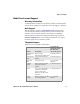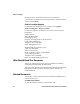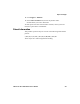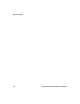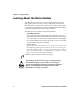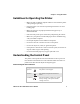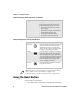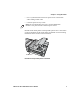User's Manual Part 1
Table Of Contents
- Before You Begin
- Learning About the Printer Models
- Guidelines for Operating the Printer
- Understanding the Control Panel
- Using the Reset Button
- Understanding the Power Supply Options
- Installing the Internal Battery
- Installing the Ribbon Cartridge
- Adjusting the Printhead Gap
- Loading the Paper Tray
- Loading Paper in the Printer
- Inserting a Computer in the Terminal Holder
- Cleaning the Printer Case
- Cleaning the Printer Ribbon
- Cleaning the Mask Spring
- Connecting to the Printer
- Understanding the Font Modules
- Using the Windows 95 or Windows 98 Printer Configuration Utility
- Using the Windows 2000 or Windows XP Printer Configuration Utility
- Understanding Control Code Definitions
- Using Printer Control Codes
- Backspace
- Beeper
- Cancel Line
- Carriage Return
- Delete
- Form Feed
- Select Half-Speed Printing
- Cancel Half-Speed Printing
- Set Inactivity Time for Sleep Mode
- Line Feed
- Perform Master Reset
- Set Print Position (absolute)
- Set Print Position (relative)
- Page Formatting Functions
- Character Style and Text Mode Functions
- Defining Intercharacter Space
- Tabs and Tab Setting Functions
- Using Character Sets and User-Defined Functions
- Single-Byte Character Sets
- Double-Byte Character Sets
- Multi-Byte Character Sets
- Select National Character Set
- Hebrew Character Fonts
- User Defined Characters
- Copy ROM to RAM
- Define User-Defined Characters
- Select User-Defined Character Set
- Select Default Character Set
- Enable Printing of Codes 128-159
- Disable Printing of Codes 128-159
- Expand Printable Code Area
- Enable Printing of Character Graphics
- Disable Printing of Character Graphics
- Printing Character Graphics
- Graphics Functions
- Checking the Power Source
- Aligning the Printer Mechanism
- Troubleshooting System Components
- Understanding Diagnostic Information
- Communications Pin-Out Configurations
- Specifications
- Printer Dimensions
- Media Specifications
- Understanding the Fanfold Paper Page Layout
- Using Configuration Commands
- Operating Modes
- Command and Control Modes
- Set Local Bluetooth Device Name
- Set Class of Device/Service Field
- Set Service Name
- Connectable On/Off
- Specify Page Scan Timing
- Enable Discoverable
- Specify Inquiry Scan Timing
- Set Encryption/Authentication: “PIN CODE”
- Manage Security Modes
- Read Module Version
- Read Local Device Address
- Set Shutdown Timing
- Clear Link Key Table
- Understanding Adapter States or Modes
- Power Management Flow Diagram
- Diagnostics Capabilities
- Applications
- System Qualification
- Default Configuration
- Control Codes and Escape Sequences
- Single Character Control Code Definitions
- Escape Sequence Quick Reference
- Factory-Installed Printer Defaults
- About the Printer Font Jobs
- Big 5 Traditional Chinese Character Set
- Simplified Chinese Character Set
- IBM 437 Code Page Character Set
- Japanese (Shift JIS) Character Set
- Korean Character Set
- International Character Set
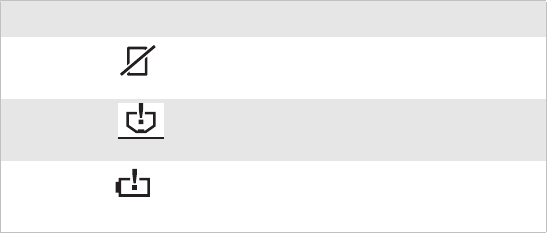
Chapter 1 — Using the Printer
6822 Series 80-Column Printer User’s Manual 3
Guidelines for Operating the Printer
• Make sure that you mobile computer remains connected to the printer
when printing or operating.
• Keep the printer cover closed except during maintenance or when
loading paper.
• Make sure the paper is properly installed in the paper tray or
dashboard mount.
• Disconnect the printer power cable when jump-starting the vehicle.
• Make sure your printer is loaded with paper before communicating
with your mobile computer.
• Do not spill liquids or food crumbs into the printer.
• Do not use solvents or abrasive cleaners on the printer.
• Do not rest objects on, under, or against the printer.
• If the printer is attached to a vehicle electrical system, do not start or
stop the vehicle engine while printing.
• Do not overload the paper tray or paper jams will occur.
Understanding the Control Panel
The printer control panel has four status indicators in the top row and
three buttons in the bottom row. Three indicators blink when there is a
problem. The three buttons adjust and align the paper.
Understanding the Status Indicators
Description Indicator Description
Paper Out The printer is out of paper.
Head Jam The printhead is jammed and cannot
move.
Low Battery The internal battery voltage, the vehicle
battery voltage, or the power module
voltage is too low.