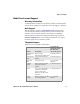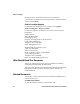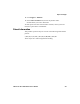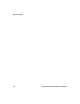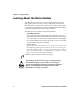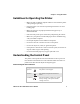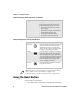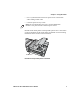User's Manual Part 1
Table Of Contents
- Before You Begin
- Learning About the Printer Models
- Guidelines for Operating the Printer
- Understanding the Control Panel
- Using the Reset Button
- Understanding the Power Supply Options
- Installing the Internal Battery
- Installing the Ribbon Cartridge
- Adjusting the Printhead Gap
- Loading the Paper Tray
- Loading Paper in the Printer
- Inserting a Computer in the Terminal Holder
- Cleaning the Printer Case
- Cleaning the Printer Ribbon
- Cleaning the Mask Spring
- Connecting to the Printer
- Understanding the Font Modules
- Using the Windows 95 or Windows 98 Printer Configuration Utility
- Using the Windows 2000 or Windows XP Printer Configuration Utility
- Understanding Control Code Definitions
- Using Printer Control Codes
- Backspace
- Beeper
- Cancel Line
- Carriage Return
- Delete
- Form Feed
- Select Half-Speed Printing
- Cancel Half-Speed Printing
- Set Inactivity Time for Sleep Mode
- Line Feed
- Perform Master Reset
- Set Print Position (absolute)
- Set Print Position (relative)
- Page Formatting Functions
- Character Style and Text Mode Functions
- Defining Intercharacter Space
- Tabs and Tab Setting Functions
- Using Character Sets and User-Defined Functions
- Single-Byte Character Sets
- Double-Byte Character Sets
- Multi-Byte Character Sets
- Select National Character Set
- Hebrew Character Fonts
- User Defined Characters
- Copy ROM to RAM
- Define User-Defined Characters
- Select User-Defined Character Set
- Select Default Character Set
- Enable Printing of Codes 128-159
- Disable Printing of Codes 128-159
- Expand Printable Code Area
- Enable Printing of Character Graphics
- Disable Printing of Character Graphics
- Printing Character Graphics
- Graphics Functions
- Checking the Power Source
- Aligning the Printer Mechanism
- Troubleshooting System Components
- Understanding Diagnostic Information
- Communications Pin-Out Configurations
- Specifications
- Printer Dimensions
- Media Specifications
- Understanding the Fanfold Paper Page Layout
- Using Configuration Commands
- Operating Modes
- Command and Control Modes
- Set Local Bluetooth Device Name
- Set Class of Device/Service Field
- Set Service Name
- Connectable On/Off
- Specify Page Scan Timing
- Enable Discoverable
- Specify Inquiry Scan Timing
- Set Encryption/Authentication: “PIN CODE”
- Manage Security Modes
- Read Module Version
- Read Local Device Address
- Set Shutdown Timing
- Clear Link Key Table
- Understanding Adapter States or Modes
- Power Management Flow Diagram
- Diagnostics Capabilities
- Applications
- System Qualification
- Default Configuration
- Control Codes and Escape Sequences
- Single Character Control Code Definitions
- Escape Sequence Quick Reference
- Factory-Installed Printer Defaults
- About the Printer Font Jobs
- Big 5 Traditional Chinese Character Set
- Simplified Chinese Character Set
- IBM 437 Code Page Character Set
- Japanese (Shift JIS) Character Set
- Korean Character Set
- International Character Set
Before You Begin
xii 6822 Series 80-Column Printer User’s Manual
Outside the U.S.A. and Canada, contact your local Intermec
representative. To search for your local representative, from the Intermec
web site, click Contact.
Service Location Support
For the most current listing of service locations, click Support >
Returns and Repairs > Repair Locations.
For technical support in South Korea, use the after service locations
listed below:
AWOO Systems
102-1304 SK Ventium
522 Dangjung-dong
Gunpo-si, Gyeonggi-do Korea, South 435-776
Contact: Mr. Sinbum Kang
Telephone: +82-31-436-1191
Email: sbkang@awoo.co.kr
Sammi Information Systems Co Ltd
7-9FL, Seo Jo Building
103-15, Galwor-Dong
Seoul, Yong San-ku Korea, South 140-807
Contact: Kyung-Hee Koo
Telephone: +82-2-790-5508
Email: jlovekoo@sammicomputer.co.kr
Who Should Read This Document
This user’s guide is for the person who is responsible for installing,
configuring, and maintaining the 6822 printer.
This user’s guide provides you with information about the features of the
6822 printer, and how to install, configure, operate, maintain, and
troubleshoot them.
Related Documents
The Intermec web site contains Intermec documents (in PDF) that you
can download for free.
To download documents
1 Visit the Intermec web site at www.intermec.com.