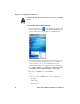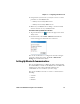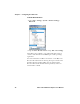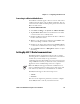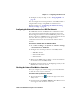User's Manual
Table Of Contents
- Before You Begin
- Using the CK32 I-Safe Handheld Computer
- Understanding Windows Mobile
- Configuring the CK32 I-Safe
- Configuring the Operating Parameters
- Setting Up Ethernet Communications
- Setting Up Bluetooth Communications
- Setting Up 802.11 Radio Communications
- Configuring Security on the CK32 I-Safe
- Developing and Installing Applications
- Troubleshooting and Maintenance
- Specifications
- Physical and Environmental Specifications
- Accessories
- AN1 Communications Adapter (P/N 871-223-xxx)
- AC11 Quad Battery Charger (P/N 852-914-xxx)
- Handle (P/N 714-625-xxx)
- Hand Strap (P/N 825-183-xxx)
- Carrying Strap Kit (P/N 825-186-xxx)
- AB6 Battery Pack (P/N 318-021-xxx)
- Tethered Stylus (P/N 203-828-xxx)
- Battery Eliminator (P/N 714-619-xxx)
- Power Supply (P/N 851-061-xxx)
- Screen Protector (P/N 346-065-004)
- Index
Chapter 3 — Configuring the CK32 I-Safe
38 CK32 I-Safe Handheld Computer User’s Manual
To use the CK32 I-Safe in an Ethernet network
1 Tap the iConnect icon ( ) in the lower right corner of the
Today screen.From the menu, select Enable > Ethernet. This
change disables 802.11 networking on the CK32 I-Safe.
2 You will be prompted to reboot the device for changes to take
affect. Press and hold the Power button for 10 seconds to
initiate the reboot. Do not use the Reset button . See
“Preferred Reset Method” on page 110 for more information.
3 Go to Start > Settings > the System tab > Intermec Settings
> Communications > Ethernet Adapter > IP Settings.
4 If you have a DHCP server, enable DHCP.
or
If you do not have a DHCP server, set these parameters:
• IP address
•Subnet mask
• Default router
Intrinsically Safe rules prohibit direct connection to the CK32
I-Safe.