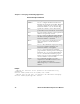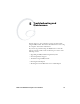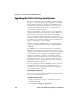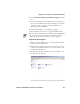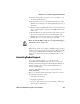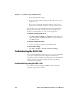User's Manual
Table Of Contents
- Before You Begin
- Using the CK32 I-Safe Handheld Computer
- Understanding Windows Mobile
- Configuring the CK32 I-Safe
- Configuring the Operating Parameters
- Setting Up Ethernet Communications
- Setting Up Bluetooth Communications
- Setting Up 802.11 Radio Communications
- Configuring Security on the CK32 I-Safe
- Developing and Installing Applications
- Troubleshooting and Maintenance
- Specifications
- Physical and Environmental Specifications
- Accessories
- AN1 Communications Adapter (P/N 871-223-xxx)
- AC11 Quad Battery Charger (P/N 852-914-xxx)
- Handle (P/N 714-625-xxx)
- Hand Strap (P/N 825-183-xxx)
- Carrying Strap Kit (P/N 825-186-xxx)
- AB6 Battery Pack (P/N 318-021-xxx)
- Tethered Stylus (P/N 203-828-xxx)
- Battery Eliminator (P/N 714-619-xxx)
- Power Supply (P/N 851-061-xxx)
- Screen Protector (P/N 346-065-004)
- Index
Chapter 5— Troubleshooting and Maintenance
CK32 I-Safe Handheld Computer User’s Manual 101
3 Select Computers: CK32 I-Safe Mobile Computer from the
list.
4 Select the download you need. Make sure the download you
select is for the CK32 I-Safe computer and that it contains the
upgrade you want: operating system only, SSPB only, or
operating system and SSPB.
5 Download the .zip file to your desktop computer.
6 Use the SmartSystems server to upgrade the CK32 I-Safe.
To Upgrade the Operating System
1 Connect your the CK32 I-Safe to your network that has the
SmartSystem Server installed.
2 Install SmartSystems Foundation on your desktop or laptop
computer, then double-click the icon on your toolbar to start
the SmartSystems Console.
3 Double-click the SmartSystems icon on your taskbar to start
the SmartSystems Console.
Note: You cannot install the files for the OS and the SSPB bundle
at the same time. You need to install one and then install the
other or install only the bundle that you need to upgrade.