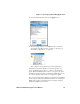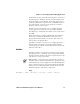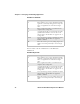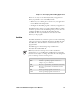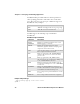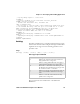User's Manual
Table Of Contents
- Before You Begin
- Using the CK32 I-Safe Handheld Computer
- Understanding Windows Mobile
- Configuring the CK32 I-Safe
- Configuring the Operating Parameters
- Setting Up Ethernet Communications
- Setting Up Bluetooth Communications
- Setting Up 802.11 Radio Communications
- Configuring Security on the CK32 I-Safe
- Developing and Installing Applications
- Troubleshooting and Maintenance
- Specifications
- Physical and Environmental Specifications
- Accessories
- AN1 Communications Adapter (P/N 871-223-xxx)
- AC11 Quad Battery Charger (P/N 852-914-xxx)
- Handle (P/N 714-625-xxx)
- Hand Strap (P/N 825-183-xxx)
- Carrying Strap Kit (P/N 825-186-xxx)
- AB6 Battery Pack (P/N 318-021-xxx)
- Tethered Stylus (P/N 203-828-xxx)
- Battery Eliminator (P/N 714-619-xxx)
- Power Supply (P/N 851-061-xxx)
- Screen Protector (P/N 346-065-004)
- Index
Chapter 4 — Developing and Installing Applications
CK32 I-Safe Handheld Computer Users Manual 89
4 Select Avalanche Enabler and tap the Apply button.
5 You will need to clean boot the CK32 I-Safe to install the
selected files. Tap Yes to initiate a clean boot. For help, see
“Performing a Clean Boot” on page 111.
This completes the installation process for Install Select.
Each time the Avalanche Enabler is activated (typically on a
reset), the CK32 I-Safe attempts to connect to the Avalanche
Agent. When the CK32 I-Safe connects to the agent, the agent
determines whether an update is available and immediately starts
the software upgrade, file transfer, or configuration update.
You can now install software packages and updates for the CK32
I-Safe using the Avalanche Administrative Console. Schedule the
CK32 I-Safe updates or manually initiate an update using the
Avalanche Administrative Console.