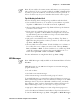User's Manual
Table Of Contents
- Title
- Contents
- Before You Begin
- Chapter 1: Introduction
- Chapter 2: Pocket PC 2002
- Introduction
- Premium versus Professional Editions
- Where to Find Information
- Basic Skills
- Microsoft ActiveSync
- Microsoft Pocket Outlook
- Companion Programs
- Pocket Internet Explorer
- Getting Connected
- Chapter 3: Installing Applications
- Chapter 4: Network Support
- CORE
- Network Adapters
- Ethernet Communications
- 802.11b Communications
- Profiles
- Basic
- Security
- Advanced
- Certificates
- Import/Export
- Scan List
- Network Selection APIs
- Function Summary
- RadioConnect()
- RadioDisconnect()
- GetMac()
- GetBSSID()
- GetSSID()
- GetLinkSpeed()
- GetNetworkType()
- GetTXPower()
- GetNetworkMode()
- SetNetworkMode()
- AddWep()
- GetRSSI()
- GetAssociationStatus()
- GetWepStatus()
- GetAuthenticationMode()
- SetAuthenticationMode()
- SetChannel()
- EnableWep()
- GetPowerMode()
- SetSSID()
- isOrinoco()
- EncryptWepKeyForRegistry()
- SetRTSThreshold()
- GetRTSThreshold()
- ConfigureProfile()
- StartScanList()
- 802.11b Radio CORE Module
- WWAN Radio Options
- WAN Radio CORE Module
- Wireless Printing
- AutoIP/DHCP
- SNMP Configuration
- Chapter 5: Printer Support
- Chapter 6: Scanner Support
- Scanner Control and Data Transfer
- Automatic Data Collection COM Interfaces
- Multiple ADC COM Object Support
- How to Create and Use the ADC COM Interfaces
- 2D Imager Overview
- Create and Delete ADC COM Object Functions
- IADC Functions
- IBarCodeReaderControl Functions
- IS9CConfig Functions
- IS9CConfig::GetCodabar
- IS9CConfig::SetCodabar
- Codabar Default Settings
- Codabar Enumerations
- IS9CConfig::GetCode39
- IS9CConfig::SetCode39
- Code 39 Default Settings
- Code 39 Enumerations
- IS9CConfig::GetCode93
- IS9CConfig::SetCode93
- Code 93 Default Settings
- Code 93 Enumerations
- IS9CConfig::GetCode128
- IS9CConfig::SetCode128
- Code 128/EAN 128 Default Settings
- Code 128 Enumerations
- IS9CConfig::GetI2of5
- IS9CConfig::SetI2of5
- Interleaved 2 of 5 Default Settings
- Interleaved 2 of 5 Enumerations
- IS9CConfig::GetMatrix2of5
- IS9CConfig::SetMatrix2of5
- Matrix 2 of 5 Default Settings
- Matrix 2 of 5 Enumerations
- IS9CConfig::GetMSI
- IS9CConfig::SetMSI
- MSI Default Settings
- MSI Enumerations
- IS9CConfig::GetPDF417
- IS9CConfig::SetPDF417
- PDF 417 Default Settings
- PDF 417 Enumerations
- IS9CConfig::GetPlessey
- IS9CConfig::SetPlessey
- Plessey Default Settings
- Plessey Enumerations
- IS9CConfig::GetStandard2of5
- IS9CConfig::SetStandard2of5
- Standard 2 of 5 Default Settings
- Standard 2 of 5 Enumerations
- IS9CConfig::GetTelepen
- IS9CConfig::SetTelepen
- Telepen Default Settings
- Telepen Enumerations
- IS9CConfig::GetUpcEan
- IS9CConfig::SetUpcEan
- UPC/EAN Default Settings
- UPC/EAN Enumerations
- IS9CConfig2 Functions
- IS9CConfig2::GetCode11
- IS9CConfig2::SetCode11
- Code 11 Default Settings
- Code 11 Enumerations
- IS9CConfig2::GetCustomSymIds
- IS9CConfig2::SetCustomSymIds
- Custom Identifier Assignments
- Custom Identifier Default Settings
- Custom Identifier Example
- IS9CConfig2::GetGlobalAmble
- IS9CConfig2::SetGlobalAmble
- Postamble and Preamble Defaults
- IS9CConfig2::GetPDF417Ext
- IS9CConfig2::SetPDF417Ext
- PDF 417 Extended: Micro PDF 417 Default Settings
- IS9CConfig2::GetSymIdXmit
- IS9CConfig2::SetSymIdXmit
- Symbology ID Transmission Option
- IS9CConfig3 Functions
- AIM Symbology ID Defaults
- IImage Interface
- Data Collection Configuration
- Tethered Scanner
- Chapter 7: Programming
- Creating CAB Files
- FTP Server
- Full Screen
- Kernel I/O Controls
- Reboot Functions
- Remapping the Keypad
- Appendix A: Control Panel Applets
- Appendix B: Unit Manager
- Appendix C: Bar Codes
- Index
Pocket PC 2002—Chapter 2
61700 Series Color Mobile Computer User’s Manual
Using Reader Features
Reading a book electronically gives you several options not available with
paper books. These options are available from any book page.
Select text by dragging across the text on the page. Then, tap an option on
the pop-up menu, as described here:
S Searching for Text
Find text in a book by tapping Find on the pop-up menu. Enter the
word you want to search for, and tap the desired Find option. Reader
highlights found text on the page. To close Find, tap outside the box.
To return to your original page, tap the title and then tap Return on the
pop-up menu.
S Copying Text
You can copy text from books that support this feature into any pro-
gram that accepts text. On a book page, select the text you want to copy.
Then, tap Copy Text on the pop-up menu. The text can be pasted into
the program of your choice.
S Adding Bookmarks
When you add a bookmark to a book, a color-coded bookmark icon
appears in the right margin. You can add multiple bookmarks to a book.
Then, from anywhere in the book, tap the bookmark icon to go to the
bookmarked page.
S Highlighting Text
When you highlight text, it appears with a colored background.
S Attaching Notes to Text
When you attach a note to text, you enter the text in a notepad that ap-
pears on top of the book page. A Note icon will display in the left mar-
gin. To show or hide the note, tap the icon.
S Adding Drawings
When you add a drawing, a Drawing icon appears in the bottom-left
corner of the page, and drawing tools appear across the bottom of the
page. Draw by dragging your stylus.
S Annotations Index
To see a list of a book’ s annotations, including bookmarks, highlights,
text notes, and drawings, tap Annotations Index on the book’ s cover
page. You can tap an entry in the list to go to the annotated page.
Removing a Book
When you finish reading a book, you can delete it to conserve space on
your 700 Series Computer. If a copy of the book is stored on your desktop
computer, you can download it again at any time.
To remove a book from your 700 Series Computer, tap and hold the title
in the Library list, and then tap Delete on the pop-up menu.