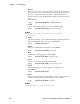User's Manual
Table Of Contents
- Title
- Contents
- Before You Begin
- Chapter 1: Introduction
- Chapter 2: Pocket PC 2002
- Introduction
- Premium versus Professional Editions
- Where to Find Information
- Basic Skills
- Microsoft ActiveSync
- Microsoft Pocket Outlook
- Companion Programs
- Pocket Internet Explorer
- Getting Connected
- Chapter 3: Installing Applications
- Chapter 4: Network Support
- CORE
- Network Adapters
- Ethernet Communications
- 802.11b Communications
- Profiles
- Basic
- Security
- Advanced
- Certificates
- Import/Export
- Scan List
- Network Selection APIs
- Function Summary
- RadioConnect()
- RadioDisconnect()
- GetMac()
- GetBSSID()
- GetSSID()
- GetLinkSpeed()
- GetNetworkType()
- GetTXPower()
- GetNetworkMode()
- SetNetworkMode()
- AddWep()
- GetRSSI()
- GetAssociationStatus()
- GetWepStatus()
- GetAuthenticationMode()
- SetAuthenticationMode()
- SetChannel()
- EnableWep()
- GetPowerMode()
- SetSSID()
- isOrinoco()
- EncryptWepKeyForRegistry()
- SetRTSThreshold()
- GetRTSThreshold()
- ConfigureProfile()
- StartScanList()
- 802.11b Radio CORE Module
- WWAN Radio Options
- WAN Radio CORE Module
- Wireless Printing
- AutoIP/DHCP
- SNMP Configuration
- Chapter 5: Printer Support
- Chapter 6: Scanner Support
- Scanner Control and Data Transfer
- Automatic Data Collection COM Interfaces
- Multiple ADC COM Object Support
- How to Create and Use the ADC COM Interfaces
- 2D Imager Overview
- Create and Delete ADC COM Object Functions
- IADC Functions
- IBarCodeReaderControl Functions
- IS9CConfig Functions
- IS9CConfig::GetCodabar
- IS9CConfig::SetCodabar
- Codabar Default Settings
- Codabar Enumerations
- IS9CConfig::GetCode39
- IS9CConfig::SetCode39
- Code 39 Default Settings
- Code 39 Enumerations
- IS9CConfig::GetCode93
- IS9CConfig::SetCode93
- Code 93 Default Settings
- Code 93 Enumerations
- IS9CConfig::GetCode128
- IS9CConfig::SetCode128
- Code 128/EAN 128 Default Settings
- Code 128 Enumerations
- IS9CConfig::GetI2of5
- IS9CConfig::SetI2of5
- Interleaved 2 of 5 Default Settings
- Interleaved 2 of 5 Enumerations
- IS9CConfig::GetMatrix2of5
- IS9CConfig::SetMatrix2of5
- Matrix 2 of 5 Default Settings
- Matrix 2 of 5 Enumerations
- IS9CConfig::GetMSI
- IS9CConfig::SetMSI
- MSI Default Settings
- MSI Enumerations
- IS9CConfig::GetPDF417
- IS9CConfig::SetPDF417
- PDF 417 Default Settings
- PDF 417 Enumerations
- IS9CConfig::GetPlessey
- IS9CConfig::SetPlessey
- Plessey Default Settings
- Plessey Enumerations
- IS9CConfig::GetStandard2of5
- IS9CConfig::SetStandard2of5
- Standard 2 of 5 Default Settings
- Standard 2 of 5 Enumerations
- IS9CConfig::GetTelepen
- IS9CConfig::SetTelepen
- Telepen Default Settings
- Telepen Enumerations
- IS9CConfig::GetUpcEan
- IS9CConfig::SetUpcEan
- UPC/EAN Default Settings
- UPC/EAN Enumerations
- IS9CConfig2 Functions
- IS9CConfig2::GetCode11
- IS9CConfig2::SetCode11
- Code 11 Default Settings
- Code 11 Enumerations
- IS9CConfig2::GetCustomSymIds
- IS9CConfig2::SetCustomSymIds
- Custom Identifier Assignments
- Custom Identifier Default Settings
- Custom Identifier Example
- IS9CConfig2::GetGlobalAmble
- IS9CConfig2::SetGlobalAmble
- Postamble and Preamble Defaults
- IS9CConfig2::GetPDF417Ext
- IS9CConfig2::SetPDF417Ext
- PDF 417 Extended: Micro PDF 417 Default Settings
- IS9CConfig2::GetSymIdXmit
- IS9CConfig2::SetSymIdXmit
- Symbology ID Transmission Option
- IS9CConfig3 Functions
- AIM Symbology ID Defaults
- IImage Interface
- Data Collection Configuration
- Tethered Scanner
- Chapter 7: Programming
- Creating CAB Files
- FTP Server
- Full Screen
- Kernel I/O Controls
- Reboot Functions
- Remapping the Keypad
- Appendix A: Control Panel Applets
- Appendix B: Unit Manager
- Appendix C: Bar Codes
- Index
Programming—Chapter 7
261700 Series Color Mobile Computer User’s Manual
The default is to start the FTP Server at boot time, unless the following
registry entry is defined and set to “0” which disables AutoFTP. “1” enables
the AutoFTP. The entry can be set from the NDISTRAY pop-up menu by
selecting either AutoFTP On or AutoFTP Off.
HKEY_LOCAL_MACHINE\Software\Intermec\Ndistray\StartupIFTP
These new entries are located below the selections to load the network
drivers. If the StartupIFTP registry key is not defined, the FTP Server is
loaded by default, to provide “out-of-the-box” capability for customers
who want to begin loading files to the 700 Series Computer without any
prior configuration.
Note: If a network driver is unloaded using the NDISTRAY popup menu,
and the FTP Server is running, the FTP Server is stopped.
On a resume, if AutoFTP is enabled and the FTP Server is running, it is
stopped and restarted. NDISTRAY uses a helper application named RESE-
TIFTP to implement the restart on resume feature. To do an AutoFTP
Installation Check:
1 Ensure the FTP Server is running “out-of-the-box” the first time.
2 Ta p Start → Today to access the Today screen, then tap the antenna
icon in the System Tray to bring up the NDISTRAY pop-up menu.
Select AutoFTP Off to disable AutoFTP. Do a warm boot and confirm
the FTP Server is not running.
3 Ta p Start → Today to access the Today screen, then tap the antenna
icon in the System Tray to bring up the NDISTRAY pop-up menu.
Select AutoFTP On to enable AutoFTP, reboot and confirm it is
running.
4 Unload the network driver when the FTP Server is running and confirm
that it is not running any more.
5 Load the FTP Server, establish a connection, then suspend and resume.
The server should still be running, but the FTP connection to the client
should be dropped.