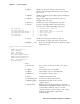User's Manual
Table Of Contents
- Title
- Contents
- Before You Begin
- Chapter 1: Introduction
- Chapter 2: Pocket PC 2002
- Introduction
- Premium versus Professional Editions
- Where to Find Information
- Basic Skills
- Microsoft ActiveSync
- Microsoft Pocket Outlook
- Companion Programs
- Pocket Internet Explorer
- Getting Connected
- Chapter 3: Installing Applications
- Chapter 4: Network Support
- CORE
- Network Adapters
- Ethernet Communications
- 802.11b Communications
- Profiles
- Basic
- Security
- Advanced
- Certificates
- Import/Export
- Scan List
- Network Selection APIs
- Function Summary
- RadioConnect()
- RadioDisconnect()
- GetMac()
- GetBSSID()
- GetSSID()
- GetLinkSpeed()
- GetNetworkType()
- GetTXPower()
- GetNetworkMode()
- SetNetworkMode()
- AddWep()
- GetRSSI()
- GetAssociationStatus()
- GetWepStatus()
- GetAuthenticationMode()
- SetAuthenticationMode()
- SetChannel()
- EnableWep()
- GetPowerMode()
- SetSSID()
- isOrinoco()
- EncryptWepKeyForRegistry()
- SetRTSThreshold()
- GetRTSThreshold()
- ConfigureProfile()
- StartScanList()
- 802.11b Radio CORE Module
- WWAN Radio Options
- WAN Radio CORE Module
- Wireless Printing
- AutoIP/DHCP
- SNMP Configuration
- Chapter 5: Printer Support
- Chapter 6: Scanner Support
- Scanner Control and Data Transfer
- Automatic Data Collection COM Interfaces
- Multiple ADC COM Object Support
- How to Create and Use the ADC COM Interfaces
- 2D Imager Overview
- Create and Delete ADC COM Object Functions
- IADC Functions
- IBarCodeReaderControl Functions
- IS9CConfig Functions
- IS9CConfig::GetCodabar
- IS9CConfig::SetCodabar
- Codabar Default Settings
- Codabar Enumerations
- IS9CConfig::GetCode39
- IS9CConfig::SetCode39
- Code 39 Default Settings
- Code 39 Enumerations
- IS9CConfig::GetCode93
- IS9CConfig::SetCode93
- Code 93 Default Settings
- Code 93 Enumerations
- IS9CConfig::GetCode128
- IS9CConfig::SetCode128
- Code 128/EAN 128 Default Settings
- Code 128 Enumerations
- IS9CConfig::GetI2of5
- IS9CConfig::SetI2of5
- Interleaved 2 of 5 Default Settings
- Interleaved 2 of 5 Enumerations
- IS9CConfig::GetMatrix2of5
- IS9CConfig::SetMatrix2of5
- Matrix 2 of 5 Default Settings
- Matrix 2 of 5 Enumerations
- IS9CConfig::GetMSI
- IS9CConfig::SetMSI
- MSI Default Settings
- MSI Enumerations
- IS9CConfig::GetPDF417
- IS9CConfig::SetPDF417
- PDF 417 Default Settings
- PDF 417 Enumerations
- IS9CConfig::GetPlessey
- IS9CConfig::SetPlessey
- Plessey Default Settings
- Plessey Enumerations
- IS9CConfig::GetStandard2of5
- IS9CConfig::SetStandard2of5
- Standard 2 of 5 Default Settings
- Standard 2 of 5 Enumerations
- IS9CConfig::GetTelepen
- IS9CConfig::SetTelepen
- Telepen Default Settings
- Telepen Enumerations
- IS9CConfig::GetUpcEan
- IS9CConfig::SetUpcEan
- UPC/EAN Default Settings
- UPC/EAN Enumerations
- IS9CConfig2 Functions
- IS9CConfig2::GetCode11
- IS9CConfig2::SetCode11
- Code 11 Default Settings
- Code 11 Enumerations
- IS9CConfig2::GetCustomSymIds
- IS9CConfig2::SetCustomSymIds
- Custom Identifier Assignments
- Custom Identifier Default Settings
- Custom Identifier Example
- IS9CConfig2::GetGlobalAmble
- IS9CConfig2::SetGlobalAmble
- Postamble and Preamble Defaults
- IS9CConfig2::GetPDF417Ext
- IS9CConfig2::SetPDF417Ext
- PDF 417 Extended: Micro PDF 417 Default Settings
- IS9CConfig2::GetSymIdXmit
- IS9CConfig2::SetSymIdXmit
- Symbology ID Transmission Option
- IS9CConfig3 Functions
- AIM Symbology ID Defaults
- IImage Interface
- Data Collection Configuration
- Tethered Scanner
- Chapter 7: Programming
- Creating CAB Files
- FTP Server
- Full Screen
- Kernel I/O Controls
- Reboot Functions
- Remapping the Keypad
- Appendix A: Control Panel Applets
- Appendix B: Unit Manager
- Appendix C: Bar Codes
- Index
Scanner SupportChapter —6
230 700 Series Color Mobile Computer User’s Manual
Tethered Scanner
The Intermec Tethered Scanner feature accepts data from the COM1 port
wedges it to the keyboard interface, and allows some ADC. This feature
can be enabled or disabled from the Today Screen on the 700 Series Com-
puter.
Enabling and Disabling
On the 700 Series Computer, tap Start → Today. Tap the bar code scan-
ner icon in the System Tray (circled in the following illustration). Initially,
the bar code scanner icon indicates that this feature is disabled (shown to
the left).
S Select Comm Port Wedge to send any data, coming into the 700 Series
Computer through the COM1 port from an external input device, as
keyboard data to an application on the desktop.
For example, if you have Pocket Word running on your 700 Series
Computer desktop, information scanned with a scanner connected to
the COM1 port will appear in the Word document. If another data
collection application is running and is active on the 700 Series Com-
puter, the scanned information will appear in that application.
Note: When Comm Port Wedge is selected, regardless of the data sent by
the external input device, you cannot control the device or the data format
using any of the Intermec scanner control or data transfer APIs from the
SDK or the internal Data Collection software. The external input device is
governed by what software it has onboard to tell it how to scan, take pic-
tures, or send the data elsewhere.