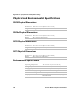User's Manual
Table Of Contents
- Chapter 6 - Configure the Computer
- How to Configure the Computer
- Use Intermec Settings on the Computer
- Use Intermec Settings Remotely with SmartSystems
- About Network Communications
- About Wireless Security
- Chapter 7 - Manage the Computer
- Chapter 8 - Troubleshoot and Maintain the Computer
- Appendix A - Specifications and Default Settings
- Physical and Environmental Specifications
- CN70 Physical Dimensions
- CN70e Physical Dimensions
- CK70 Physical Dimensions
- CK71 Physical Dimensions
- Environmental Specifications
- Power and Electrical Specifications
- 70 Series Non-Incendive Computer Specifications
- Operating System
- Hardware
- Back Accessory Interface Pin-outs
- Touch Screen Specifications
- Standard Communications
- Wireless LAN
- Regulatory Approvals
- Bar Code Symbologies
- Imager Reading Distances
- EA30 Typical Reading Distances - Extended Reading Range
- EA30 Area Imager Minimum Reading Distances
- EA30 Area Imager Typical Reading Distances
- EV12 Linear Imager Minimum Reading Distances
- EV12 LInear Imager Typical Reading Distances
- EX25 Near-Far Range Imager Minimum Reading Distance
- EX25 Near-Far Range Imager Typical Reading Distance
- Default Configuration
- Physical and Environmental Specifications
- Appendix B - Keypads and Keystrokes
- Appendix C - ScanNGo Wi-Fi Configuration Bar Codes
- Index
Chapter 8 — Troubleshoot and Maintain the Computer
70 Series Mobile Computer User Manual 125
Clean Boot the Computer
If the computer seems to be locked up, try cold booting it. If this
process does not work, use a clean boot to get the computer up and
running for further troubleshooting.
You can perform a clean boot using the mobile computer.
1 Remove the battery pack from the back of the computer.
2 With a stylus, press the Reset button in the battery cavity.
3 Insert the battery back into the computer, and immediately press
and hold the Power button and Volume Down button (the lower
button on the right side).
4 Continue to hold the Power button and the Volume Down
button down until you are prompted to release them.
5 Press the Volume Up button on the right side to start the clean
boot.
6 Wait for the computer to load files from its ROM.
Clean the Computer
To keep the computer in good working order, you may need to clean
the imager window, color camera window, and the touch screen. Clean
the windows and the touch screen as often as needed for the
environment in which you are using the computer. To clean the
computer, use a solution of ammonia and water.
A clean boot erases the memory in the mobile computer,
including all applications and data files, with the exception of
those found in the Flash File Store, or any removable storage.
Note: You can also perform a clean boot using the SmartSystems
Console. Right-click the 70 Series computer and select Intermec
Power Tools > Clean Boot Device.
There are no user-serviceable parts inside the 70 Series computer.
Opening the computer will void the warranty and may cause
damage to the internal components.