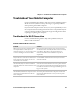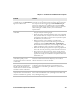User's Manual
Table Of Contents
- Chapter 6 - Configure the Computer
- How to Configure the Computer
- Use Intermec Settings on the Computer
- Use Intermec Settings Remotely with SmartSystems
- About Network Communications
- About Wireless Security
- Chapter 7 - Manage the Computer
- Chapter 8 - Troubleshoot and Maintain the Computer
- Appendix A - Specifications and Default Settings
- Physical and Environmental Specifications
- CN70 Physical Dimensions
- CN70e Physical Dimensions
- CK70 Physical Dimensions
- CK71 Physical Dimensions
- Environmental Specifications
- Power and Electrical Specifications
- 70 Series Non-Incendive Computer Specifications
- Operating System
- Hardware
- Back Accessory Interface Pin-outs
- Touch Screen Specifications
- Standard Communications
- Wireless LAN
- Regulatory Approvals
- Bar Code Symbologies
- Imager Reading Distances
- EA30 Typical Reading Distances - Extended Reading Range
- EA30 Area Imager Minimum Reading Distances
- EA30 Area Imager Typical Reading Distances
- EV12 Linear Imager Minimum Reading Distances
- EV12 LInear Imager Typical Reading Distances
- EX25 Near-Far Range Imager Minimum Reading Distance
- EX25 Near-Far Range Imager Typical Reading Distance
- Default Configuration
- Physical and Environmental Specifications
- Appendix B - Keypads and Keystrokes
- Appendix C - ScanNGo Wi-Fi Configuration Bar Codes
- Index
Chapter 8 — Troubleshoot and Maintain the Computer
70 Series Mobile Computer User Manual 121
The computer appears to be
locked up and you cannot enter
data.
• Press the Power button and select Suspend from the Power
Options menu. Press the Power button to turn the screen
back on.
• Press the Power button and select Reboot from the Power
Options menu.
• Remove the battery and press the Reset button to perform a
cold boot. For help, see “Cold Boot the Computer” on
page 123
.
•
Try reloading the firmware. For help, see “Update the
System Software” on page 110.
• If the computer does not boot or reset, contact your
Intermec representative for help.
The accelerometer does not
appear to be accurate.
You may need to calibrate the accelerometer using the Sensor
Calibration application. Tap Start > Settings > System >
Sensor Calibration. Rotate the computer to calibrate all six
orientations.
You tap the screen and nothing
happens.
Align your screen. For help, see “Align the Screen” on page 45.
You cannot type a character on
the keypad or you can only type
uppercase or lowercase letters.
You may have locked a modifier key on the keypad. Press the
necessary key sequence to unlock the key. For help, see “About
the Keypad” on page 16.
Problem Solution