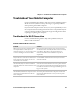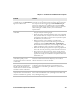User's Manual
Table Of Contents
- Chapter 6 - Configure the Computer
- How to Configure the Computer
- Use Intermec Settings on the Computer
- Use Intermec Settings Remotely with SmartSystems
- About Network Communications
- About Wireless Security
- Chapter 7 - Manage the Computer
- Chapter 8 - Troubleshoot and Maintain the Computer
- Appendix A - Specifications and Default Settings
- Physical and Environmental Specifications
- CN70 Physical Dimensions
- CN70e Physical Dimensions
- CK70 Physical Dimensions
- CK71 Physical Dimensions
- Environmental Specifications
- Power and Electrical Specifications
- 70 Series Non-Incendive Computer Specifications
- Operating System
- Hardware
- Back Accessory Interface Pin-outs
- Touch Screen Specifications
- Standard Communications
- Wireless LAN
- Regulatory Approvals
- Bar Code Symbologies
- Imager Reading Distances
- EA30 Typical Reading Distances - Extended Reading Range
- EA30 Area Imager Minimum Reading Distances
- EA30 Area Imager Typical Reading Distances
- EV12 Linear Imager Minimum Reading Distances
- EV12 LInear Imager Typical Reading Distances
- EX25 Near-Far Range Imager Minimum Reading Distance
- EX25 Near-Far Range Imager Typical Reading Distance
- Default Configuration
- Physical and Environmental Specifications
- Appendix B - Keypads and Keystrokes
- Appendix C - ScanNGo Wi-Fi Configuration Bar Codes
- Index
Chapter 8 — Troubleshoot and Maintain the Computer
120 70 Series Mobile Computer User Manual
Use ScanDiagnostic to Troubleshoot the Scanner
Use the ScanDiagnostic application to troubleshoot problems such as
the inability to read a bar code or a scanner that does not turn on.
1 From the Home menu, tap Start > ScanDiagnostic.
2 From the Scan Health screen, select the scanner you want to
troubleshoot and then tap Diagnose.
The application checks to make sure the scanner is enabled and
checks settings to make sure they are optimized.
3 From the Scan Test screen, press and hold the Press to Scan
button while aiming at the bar code you want to read.
After the computer scans the bar code, it beeps and the label data,
data length, and symbology appear on the screen.
4 Press the right arrow button to view any recommended settings.
5 To accept the recommended settings, tap Apply.
6 Tap OK to exit.
Troubleshoot Operating the Computer
Use this section to troubleshoot problems that may prevent you from
being able to operate the computer.
Problems Operating the Computer
Problem Solution
You press the Power button and
nothing happens.
Try the following solutions:
• Replace or charge the battery. The battery may be completely
drained.
• Remove the battery and press the Reset button to perform a
cold boot. For help, see “Cold Boot the Computer” on
page 123
.