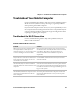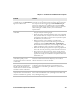User's Manual
Table Of Contents
- Chapter 6 - Configure the Computer
- How to Configure the Computer
- Use Intermec Settings on the Computer
- Use Intermec Settings Remotely with SmartSystems
- About Network Communications
- About Wireless Security
- Chapter 7 - Manage the Computer
- Chapter 8 - Troubleshoot and Maintain the Computer
- Appendix A - Specifications and Default Settings
- Physical and Environmental Specifications
- CN70 Physical Dimensions
- CN70e Physical Dimensions
- CK70 Physical Dimensions
- CK71 Physical Dimensions
- Environmental Specifications
- Power and Electrical Specifications
- 70 Series Non-Incendive Computer Specifications
- Operating System
- Hardware
- Back Accessory Interface Pin-outs
- Touch Screen Specifications
- Standard Communications
- Wireless LAN
- Regulatory Approvals
- Bar Code Symbologies
- Imager Reading Distances
- EA30 Typical Reading Distances - Extended Reading Range
- EA30 Area Imager Minimum Reading Distances
- EA30 Area Imager Typical Reading Distances
- EV12 Linear Imager Minimum Reading Distances
- EV12 LInear Imager Typical Reading Distances
- EX25 Near-Far Range Imager Minimum Reading Distance
- EX25 Near-Far Range Imager Typical Reading Distance
- Default Configuration
- Physical and Environmental Specifications
- Appendix B - Keypads and Keystrokes
- Appendix C - ScanNGo Wi-Fi Configuration Bar Codes
- Index
Chapter 8 — Troubleshoot and Maintain the Computer
70 Series Mobile Computer User Manual 119
When you release a Scan button
or handle trigger, the Good Read
light does not turn off.
The Good Read light will remain on if you configure the
computer to use continuous/edge triggering. If you configure
the computer for level triggering and the Good Read light
remains on, there may be a problem. Press one of the Scan
buttons or pull the trigger again without scanning a bar code
label. If the light is still on, contact your local Intermec
representative.
The scanner will not read the bar
code label.
• Aim the scanner beam to cross the entire bar code label in
one pass. Vary the scanning angle.
• Check the quality of the bar code label. Scan a bar code label
that you know will scan. Compare the two bar code labels to
see if the bar code quality is too low. You may need to replace
the label that you cannot scan.
• Make sure the bar code symbology is enabled and
configured correctly. Use Intermec Settings to check the
symbologies. Expand Data Collection > Symbologies
beneath devices listed (scanner, virtual wedge) to check and
enable symbologies, then scan the bar code label again.
• Make sure the computer application is expecting input from
a bar code. You may need to type this information instead.
• The scanner may not be turned on or the scanner may be
unable to scan a specific bar code. Run the ScanDiagnostic
application to help you troubleshoot the problem. For more
information, see
The scanner does not read the bar
code labels quickly, or the
scanning beam seems to be faint
or obscured.
The scanner window may be dirty. Clean the window with a
solution of ammonia and water. Wipe dry. Do not allow
abrasive material to touch the window.
You scan a valid bar code label to
enter data for your application.
The data decoded by the scan
module does not match the data
encoded in the bar code label.
The computer may have decoded the bar code label in a
symbology other than the label’s actual symbology. Try
scanning the bar code label again. Make sure you scan the
entire label.
The input device attached to the
computer does not work well or
read bar code labels very quickly.
Set the Scanner Model command to the specific attached input
device. Check enabled bar code symbologies and enable only
the symbologies being used.
Problem Solution