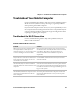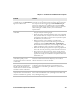User's Manual
Table Of Contents
- Chapter 6 - Configure the Computer
- How to Configure the Computer
- Use Intermec Settings on the Computer
- Use Intermec Settings Remotely with SmartSystems
- About Network Communications
- About Wireless Security
- Chapter 7 - Manage the Computer
- Chapter 8 - Troubleshoot and Maintain the Computer
- Appendix A - Specifications and Default Settings
- Physical and Environmental Specifications
- CN70 Physical Dimensions
- CN70e Physical Dimensions
- CK70 Physical Dimensions
- CK71 Physical Dimensions
- Environmental Specifications
- Power and Electrical Specifications
- 70 Series Non-Incendive Computer Specifications
- Operating System
- Hardware
- Back Accessory Interface Pin-outs
- Touch Screen Specifications
- Standard Communications
- Wireless LAN
- Regulatory Approvals
- Bar Code Symbologies
- Imager Reading Distances
- EA30 Typical Reading Distances - Extended Reading Range
- EA30 Area Imager Minimum Reading Distances
- EA30 Area Imager Typical Reading Distances
- EV12 Linear Imager Minimum Reading Distances
- EV12 LInear Imager Typical Reading Distances
- EX25 Near-Far Range Imager Minimum Reading Distance
- EX25 Near-Far Range Imager Typical Reading Distance
- Default Configuration
- Physical and Environmental Specifications
- Appendix B - Keypads and Keystrokes
- Appendix C - ScanNGo Wi-Fi Configuration Bar Codes
- Index
Chapter 8 — Troubleshoot and Maintain the Computer
70 Series Mobile Computer User Manual 117
Check 802.11 Network Status
If you have trouble connecting to your 802.11 wireless network:
• Make sure you have correctly set network parameters on the
computer.
• Check your wireless security settings.
Follow the next procedure to verify available access points and
networks, check signal strength, and view other diagnostics. If you
need to contact Intermec Product Support, this information can be
helpful in troubleshooting wireless network connection issues.
1 Tap Start > iSpyWiFi. The ISpyWiFi application launches.
The ISpyWiFi tab shows:
• MAC address and IP address of the 802.11 radio.
• network association status, including the SSID and MAC
address of the access point.
• security configuration.
• radio transmit power and signal strength information.
2 Tap the Scan tab to view a list of available 802.11 networks. The list
includes the signal strength, channel, and MAC address for each
network.
• Tap Scan to refresh the screen.
3 Tap the Supp tab to view radio supplicant information, including
a list of supplicant events and authentication status.
• To verify the settings for the currently active security profile, tap
Configure Profile. Intermec Settings launches for you to
configure 802.11 Radio settings.
• To try reconnecting to the network, tap Reconnect.
• To delete the events in the list, tap Clear Events.
4 Tap the Ping tab to run a ping test to the host.
a In the Host field, enter the IP address of the host.
b From the Repetitions list, choose the number of times the
computer will ping the host.