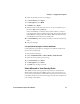User's Manual
Table Of Contents
- Chapter 6 - Configure the Computer
- How to Configure the Computer
- Use Intermec Settings on the Computer
- Use Intermec Settings Remotely with SmartSystems
- About Network Communications
- About Wireless Security
- Chapter 7 - Manage the Computer
- Chapter 8 - Troubleshoot and Maintain the Computer
- Appendix A - Specifications and Default Settings
- Physical and Environmental Specifications
- CN70 Physical Dimensions
- CN70e Physical Dimensions
- CK70 Physical Dimensions
- CK71 Physical Dimensions
- Environmental Specifications
- Power and Electrical Specifications
- 70 Series Non-Incendive Computer Specifications
- Operating System
- Hardware
- Back Accessory Interface Pin-outs
- Touch Screen Specifications
- Standard Communications
- Wireless LAN
- Regulatory Approvals
- Bar Code Symbologies
- Imager Reading Distances
- EA30 Typical Reading Distances - Extended Reading Range
- EA30 Area Imager Minimum Reading Distances
- EA30 Area Imager Typical Reading Distances
- EV12 Linear Imager Minimum Reading Distances
- EV12 LInear Imager Typical Reading Distances
- EX25 Near-Far Range Imager Minimum Reading Distance
- EX25 Near-Far Range Imager Typical Reading Distance
- Default Configuration
- Physical and Environmental Specifications
- Appendix B - Keypads and Keystrokes
- Appendix C - ScanNGo Wi-Fi Configuration Bar Codes
- Index
Chapter 6 — Configure the Computer
94 70 Series Mobile Computer User Manual
5 Select the profile you want to configure.
6 For Association, select WPA or WPA2. Encryption automatically
defaults to TKIP or AES, respectively.
7 For 8021x, select TTLS, PEAP, EAP-FAST, or TLS.
8 If you selected TTLS, EAP-FAST, or PEAP:
a For Prompt for Credentials, select Enter credentials now.
b Enter a User Name and User Password.
c For Validate Server Certificate, select Yes.
9 If you selected TLS:
a Load a user and root certificate on your computer. For help, see
“Load a Certificate” on page 102.
b Enter a User Name and Subject Name.
c For Validate Server Certificate, select Yes.
Configure WPA or WPA2 Personal (PSK) Security with Funk
Use the following procedure to configure WPA-PSK or WPA2-PSK
with Funk security.
1 Make sure the communications and radio parameters on your
computer are configured.
2 Make sure Funk is selected as your security choice.
3 Start Intermec Settings.
4 Select Communications > 802.11 Radio > Funk Security.
5 Select the profile you want to configure.
6 For Association, select WPA or WPA2.
7 For 8021x, select None.
Note: The correct date must be set on your computer when you
enable Validate Server Certificate.