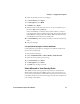User's Manual
Table Of Contents
- Chapter 6 - Configure the Computer
- How to Configure the Computer
- Use Intermec Settings on the Computer
- Use Intermec Settings Remotely with SmartSystems
- About Network Communications
- About Wireless Security
- Chapter 7 - Manage the Computer
- Chapter 8 - Troubleshoot and Maintain the Computer
- Appendix A - Specifications and Default Settings
- Physical and Environmental Specifications
- CN70 Physical Dimensions
- CN70e Physical Dimensions
- CK70 Physical Dimensions
- CK71 Physical Dimensions
- Environmental Specifications
- Power and Electrical Specifications
- 70 Series Non-Incendive Computer Specifications
- Operating System
- Hardware
- Back Accessory Interface Pin-outs
- Touch Screen Specifications
- Standard Communications
- Wireless LAN
- Regulatory Approvals
- Bar Code Symbologies
- Imager Reading Distances
- EA30 Typical Reading Distances - Extended Reading Range
- EA30 Area Imager Minimum Reading Distances
- EA30 Area Imager Typical Reading Distances
- EV12 Linear Imager Minimum Reading Distances
- EV12 LInear Imager Typical Reading Distances
- EX25 Near-Far Range Imager Minimum Reading Distance
- EX25 Near-Far Range Imager Typical Reading Distance
- Default Configuration
- Physical and Environmental Specifications
- Appendix B - Keypads and Keystrokes
- Appendix C - ScanNGo Wi-Fi Configuration Bar Codes
- Index
Chapter 6 — Configure the Computer
70 Series Mobile Computer User Manual 93
• If you are primarily using the computer to connect to Wi-Fi
hotspots, you may want to use Microsoft security.
To use Microsoft security, you need to select it as your security
choice. For help, see “Select Microsoft as Your Security Choice”
on page 97.
Select a Funk Security Profile
You can define up to four profiles for Funk security. Different profiles
let your computer communicate in different networks without having
to change all of your security settings. For example, you may want to
set up one profile for the manufacturing floor and one for the
warehouse. By default, the active profile is Profile 1.
Select a Funk Security Profile
Use the following procedure to select a Funk security profile.
1 Start Intermec Settings.
2 Select Communications > 802.11 Radio > Funk Security.
3 Select a profile. A list of configurable settings appears.
4 (Optional) In the Profile Label text box, enter a meaningful name
for your profile.
5 Configure your security settings. For help, see the next sections.
6 Repeat Steps 3 through 5 for each profile you want to define.
7 Set an active profile by choosing it in the Active Profile list.
8 Save your settings.
Configure WPA or WPA2 Enterprise (802.1x) Security with Funk
Use these procedures to set WPA-802.1x or WPA2-802.1x security on
your computer with Funk security.
1 Make sure the communications and radio parameters on your 70
Series are configured.
2 Make sure Funk is selected as your security choice.
3 Start Intermec Settings.
4 Select Communications > 802.11 Radio > Funk Security.